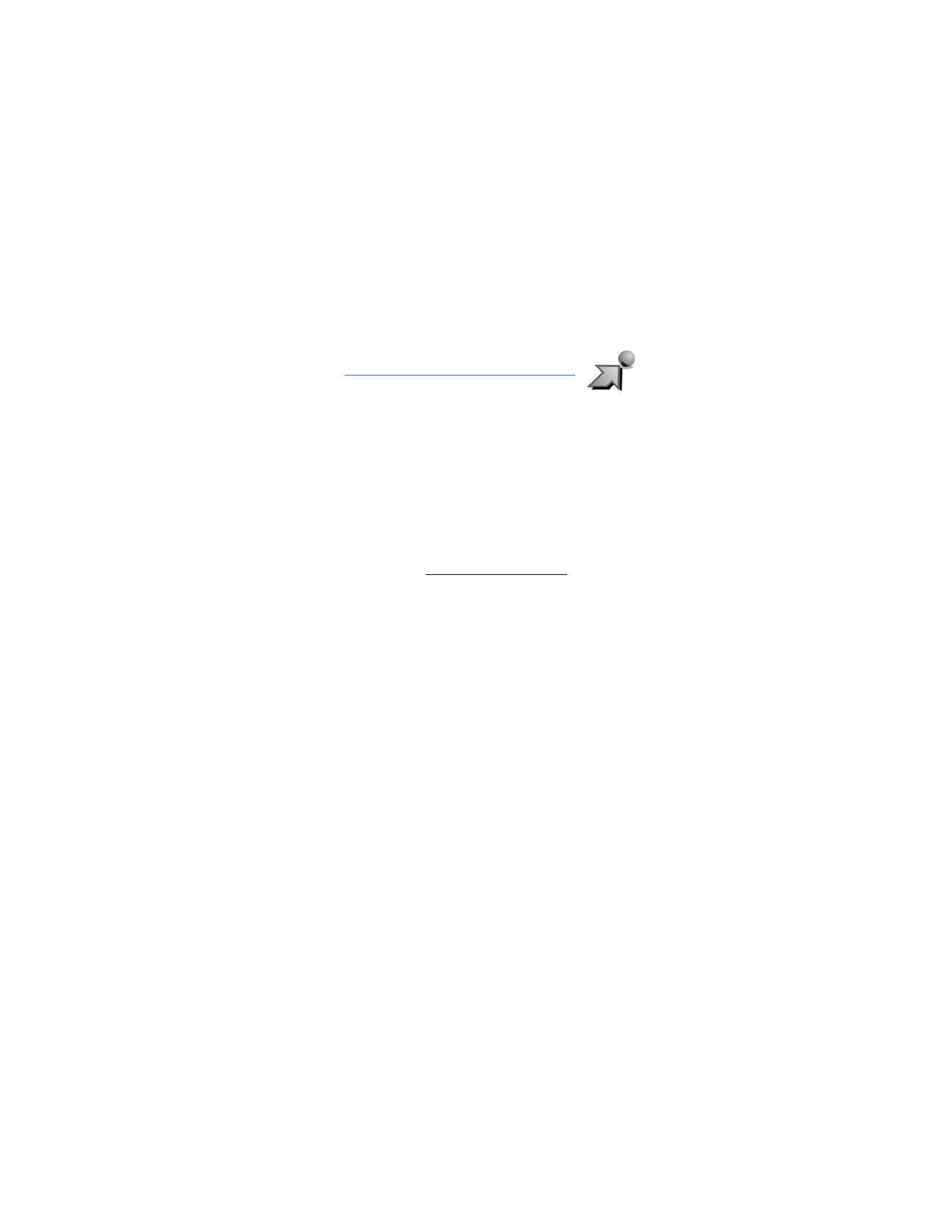
4. Get It Now
Get It Now allows you to download ringtones, videos, news,
information, and games. You can also find information such
as the location of restaurants or ATMs. With Get It Now you
can personalize your phone to your own lifestyle and tastes.
This is a network feature.
Download charges for Get It Now applications vary and airtime
charges apply when browsing, downloading and using certain
applications. Get It Now can be used anywhere on the Verizon
Wireless network, as long as your phone has a digital signal
available. Most applications do not use a network connection
while in use. Visit verizonwireless.com/getitnow for additional
information on Get It Now services.
Your phone must be switched on to use Get It Now. Do not
switch the phone on when wireless phone use is prohibited
or when it may cause interference or danger.
This feature shares memory space with other features.
■ V CAST
V CAST is a multimedia service available through
Get It Now
that delivers a streaming mobile video experience with increased
download speeds, high quality pictures, better sound, and longer
clips. With V CAST you can stream video clips (up to 5 minutes
long) of the hottest entertainment, sports highlights, news and
breaking weather to your phone. For fun and games, access
V CAST to download a wide range of 3-D games with
increased graphics, sound, and depth. Contact Verizon for the
availability of these services, pricing, and tariffs. This is a
network feature.
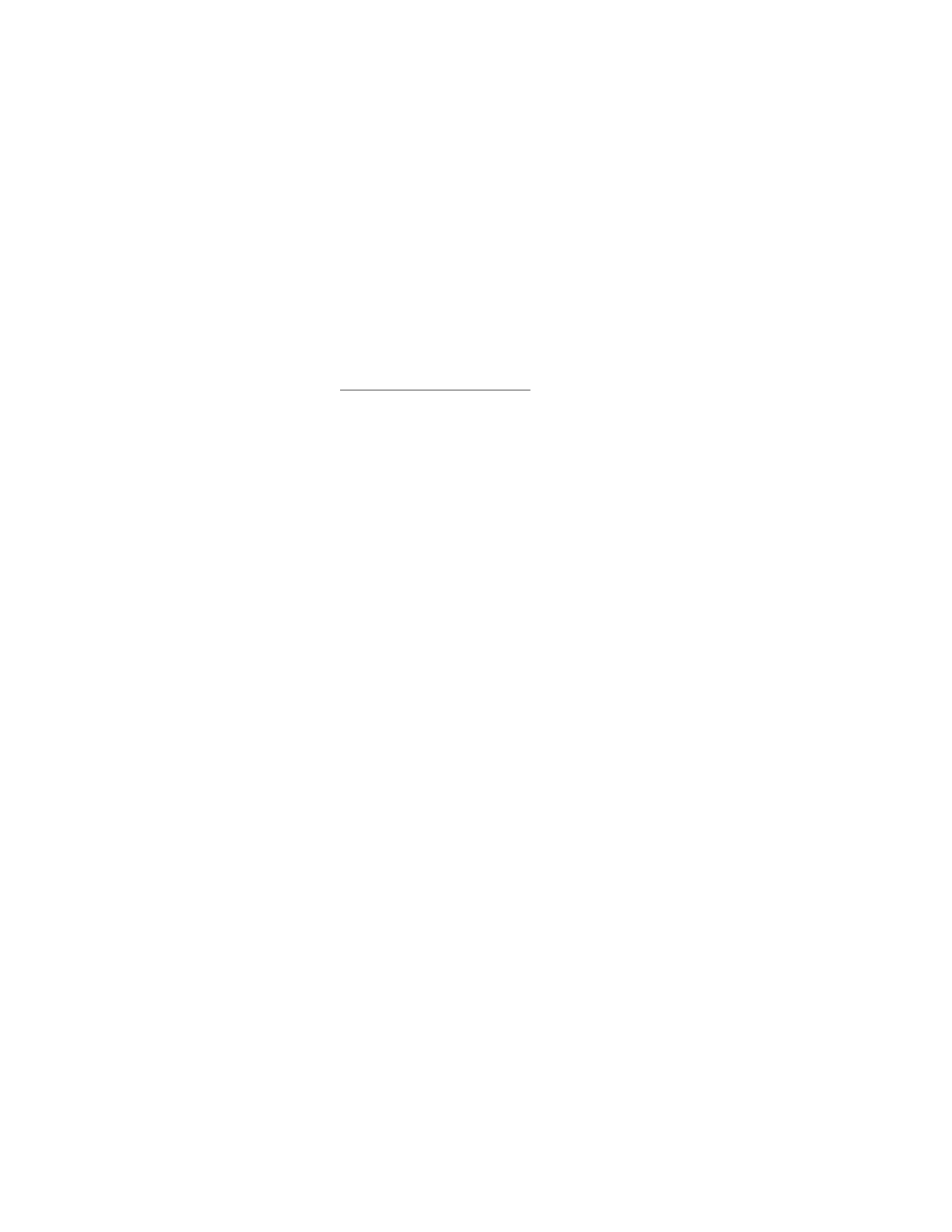
G e t I t N o w
30
V CAST coverage and services are not available in all areas.
A V CAST VPak subscription is required.
Visit getitnow.vzwshop.com/vcast.home.do for
additional information.
■ Get TUNES & TONES
You can personalize your phone with sounds and ringtones
using Get Tunes & Tones. A large variety of music styles are
available, such as current hits, pop, and hip-hop. This is a
network feature.
When you listen to music and ringtones on your phone, you
can boost the bass by pressing the camera key. Press the
camera key a second time to turn this feature off.
Select
Menu
>
Get It Now
>
Get Tunes & Tones
and one of the
following options:
Get New Ringtones
—Select
Get New App
to download new
ringtone applications or use one of the applications to
download ringtones from the Internet. A download can be
set as a
Ringtone
, a
Contact ID
for a particular contact, or as
an
Alert Tone
for calendar entries. New ringtones are stored
in the
My Ringtones
folder. Subscription and purchase
pricing are available.
My Ringtones
—Select
Get New App.
>
Get New App
to
download a new ringtone or use one of the tones stored in
this folder. To apply a ringtone, highlight the tone, and select
Set As
>
Ringtone
,
Contact ID
, or
Alert Tone
. Select
PLAY
to
preview the highlighted ringtone. Select
Options
>
Erase
to
delete the highlighted ringtone or
Options
>
Ringtone Info
to
view file information about the highlighted ringtone.
My Sounds
—Select
Record New
to record sounds such as
music or spoken words or prerecorded sounds such as Happy
Birthday and crowd roar. Recorded sounds can be played
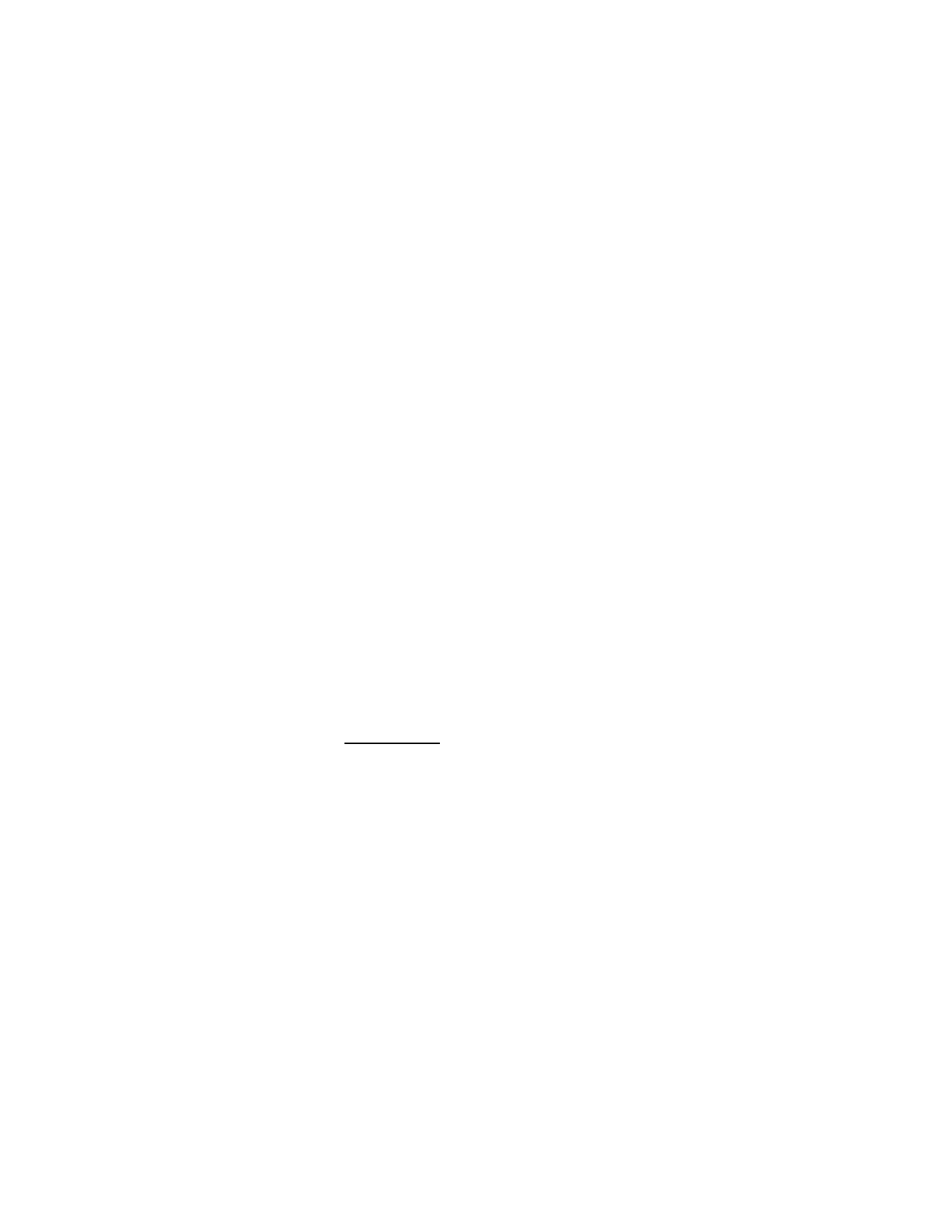
G e t I t N o w
31
back later or can be sent in a TXT message. Select
Play
to
preview the highlighted sound. Select
Options
>
Erase
to
delete the highlighted sound or
Options
>
Sound Info
to view
file information about the highlighted sound.
■ PIX and FLIX
Get PIX & FLIX
allows you to view, take, and send your digital
pictures and videos right from your wireless phone, and access
V CAST streaming multimedia service. This is a network feature.
You can take photos and record video clips with the built-in
1.3-megapixel camera and flash. The camera produces photos
in JPEG format and video clips in MPEG-4 format.
After you take a picture or video, you can attach it to a TXT
message, or set it as wallpaper or picture ID for a contact.
When you attach a picture to an entry in your list of contacts,
the picture is displayed when the contact calls you. Pictures
and videos can be stored in the
My PIX
and
My FLIX
folders or
uploaded to
PIX Place
. See "PIX and FLIX messaging," p. 38.
Your phone supports image capture resolution from
160x120 to 1280x960 pixels.
If there is not enough memory to take a new photo or video,
delete old content in the PIX and FLIX galleries.
Take a picture
To turn on the built-in camera, press the camera key on the
keypad or the side of the phone, or select
Menu
>
Get It Now
>
Get PIX & FLIX
>
Take PIX
. Select
TAKE
to take a picture or
Options
to adjust picture
Resolution
,
Self Timer
,
Flash
,
Brightness
,
White Balance
,
Shutter Sound
,
Color Effects
,
Capture Mode
, or
Sub Display
. After taking a picture, you can
save it to
My PIX
, send it in a PIX message, upload it to
PIX
Place
, or erase it.
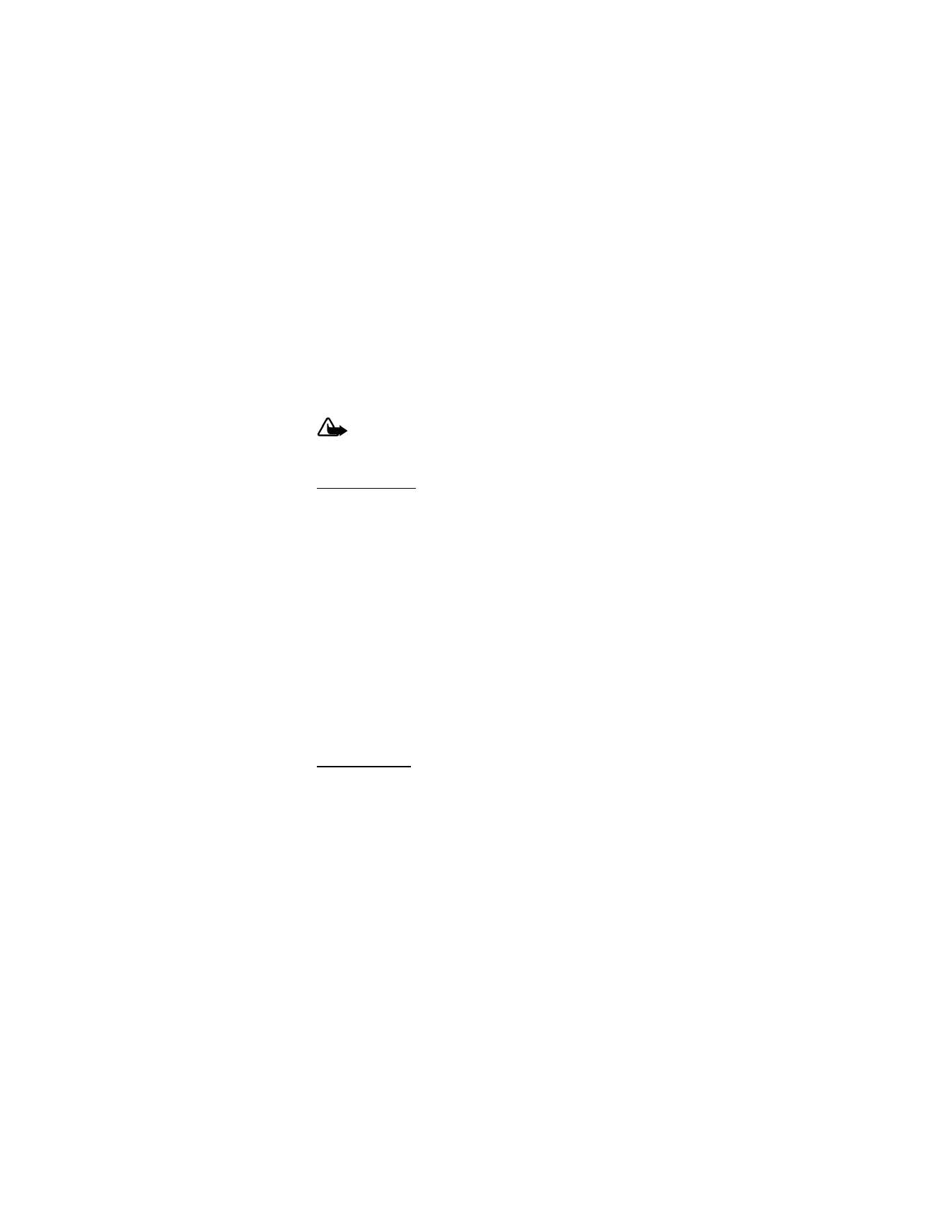
G e t I t N o w
32
You can also take a picture without opening the phone. Press
and hold the camera key on the side of the phone to turn on
the camera. Press the camera key again to take the picture,
and then press a second time to save the picture.
Warning: Keep a safe distance when using the flash.
Do not use on people or animals at close range.
Do not cover the flash while taking a picture.
Record a video
To open the FLIX viewfinder, press and hold the camera key,
or select
Menu
>
Get It Now
>
Get PIX & FLIX
>
Record FLIX
.
To record a video, select
REC
. To adjust video settings before
taking your video, select
Options
>
FLIX Light
,
Brightness
,
White Balance
, or
Sub Display
. After taking a video, you can
save it to
My FLIX
, send it in a FLIX message, upload it to
PIX
Place
, or erase it.
You can also record a video without opening the phone.
Press and hold the camera key on the side of the phone to
turn on the camera. Press and hold the camera key again to
switch to video mode.
Once the camera is in video mode, press the camera key to
begin recording. Press the camera key a second time to stop
recording the video. To save the video, press the camera key
a third time.
Other options
The following
Get PIX & FLIX
options allow you to manage
your pictures and videos.
Get V CAST Music
—Connect to the Internet and access the
V CAST music content catalog. You can purchase music from
the V CAST music store, create playlists, and manage your
music library. You can also sync the phone with your computer
to load music you already own onto the phone.
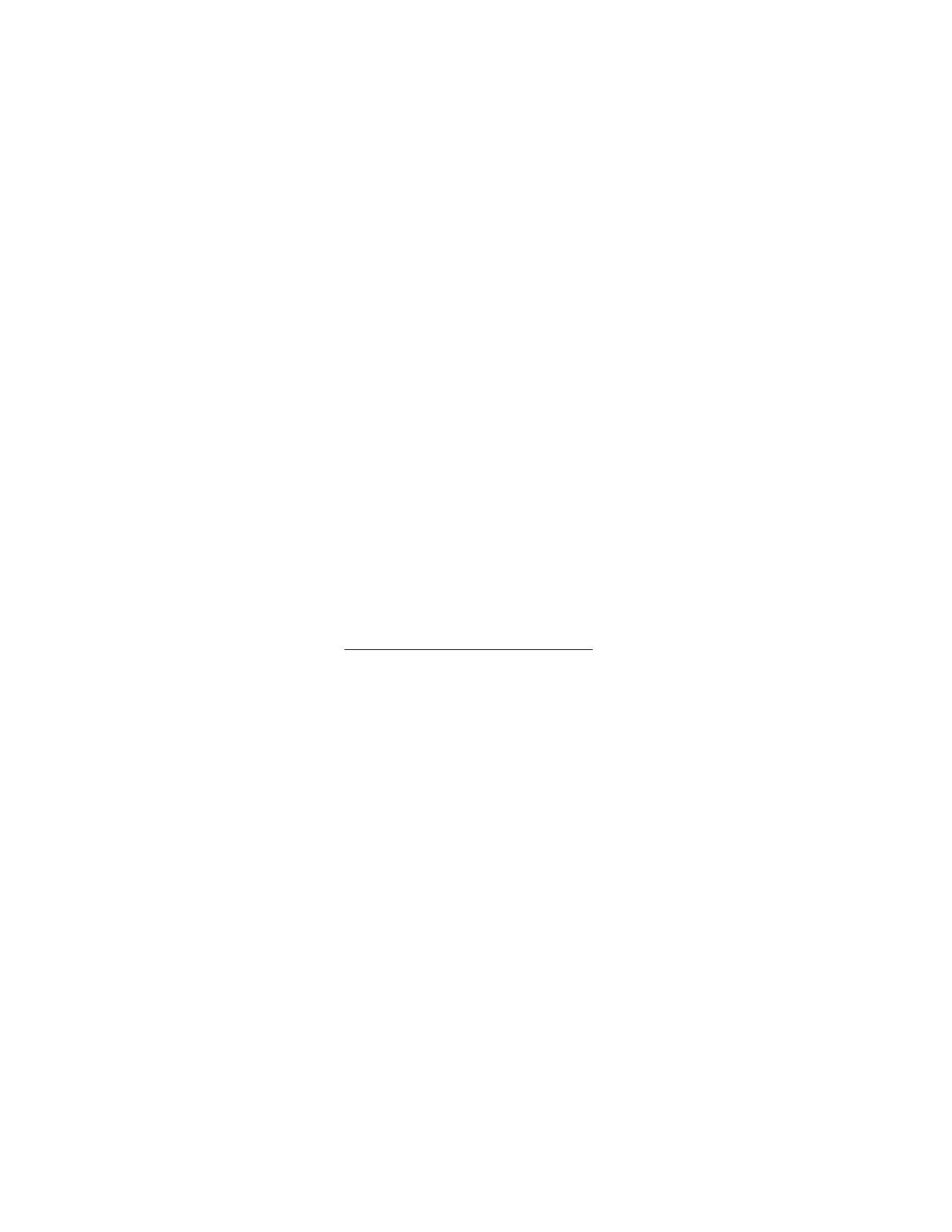
G e t I t N o w
33
Get V CAST Video
—Connect to the Internet and access the
V CAST video content catalog. You can toggle through four
content categories:
News
;
Entertainment
;
Sports
; and
Weather
.
Select the type of content you want from the list of providers
and the clip you want to watch. A message regarding pricing
options is displayed. The download fees for basic video clips
are included in your VPak subscription. Select
Yes
to watch
the selected video clip.
Get New PIX
—Select
Get New App.
to download PIX applications,
or use one of the applications to download images from the
Internet. Subscription and purchase pricing are available.
My PIX
or
My FLIX
—Select pictures or videos from your
My PIX
or
My FLIX
folders to send, upload, lock, erase, modify, or view.
To use a picture or video, select
Options
>
Set As
>
Wallpaper
,
Ringer ID
, or
Picture ID
. To set whether files are protected from
Erase
and
Erase All
functions, select
Options
>
Lock
or
Unlock
.
PIX Place
—Access the online picture album to upload pictures.
For more information, please visit
www.verizonwireless.com/getitnow/pixmessaging.
■ Fun and games
To open games from the games gallery or download a new
game, select
Menu
>
Get It Now
>
Get Fun & Games
>
Get
New App.
and a game option. Navigate to and select
V CAST
Games
to view all available 3-D V CAST titles. Select the game
you want and a payment option, and download the title. You
can start using the application as soon as the download is
complete. Subscription and purchase pricing are available.
This is a network feature.
■ News and info
To connect to the Internet and browse for the latest news,
stock quotes, movie listings, and more, select
Menu
>
Get It
Now
>
Get News & Info
. This is a network feature.
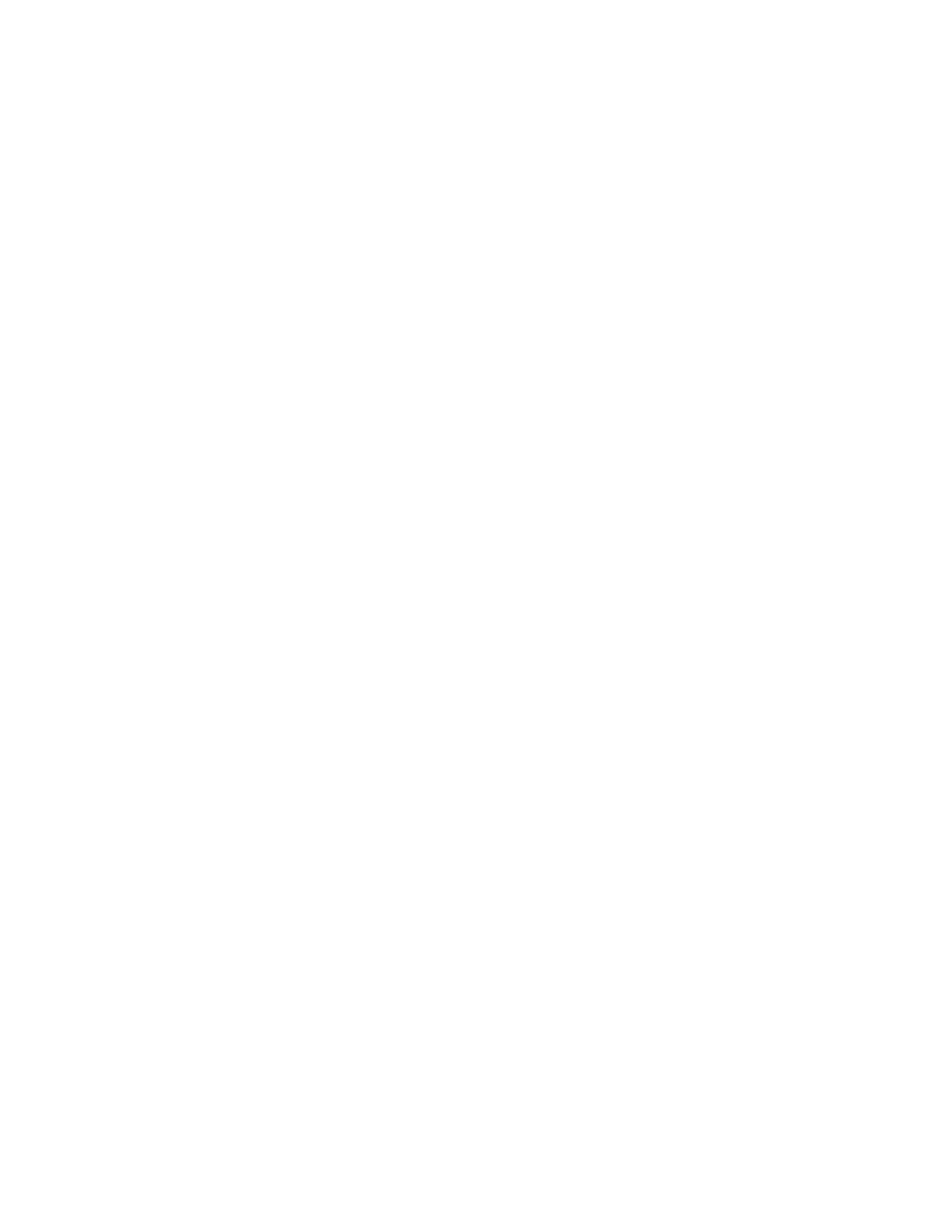
G e t I t N o w
34
■ Get going
To browse the Internet for everything you need to know while
on the go, such as the location of a restaurant or the nearest
ATM, select
Menu
>
Get It Now
>
Get Going
>
Get New App
.
This is a network feature.
■ Get extras
To access the Internet for additional Verizon downloads and
applications, select
Menu
>
Get It Now
>
Get Extras
>
Get
New App
. Subscription and purchase pricing are available.
This is a network feature.
■ Information and help
To check memory status or find information on how to
download applications, select
Menu
>
Get It Now
>
Info
to
view the information screen. This menu enables you to check
the application memory, content memory, or view the log of
downloads. Select
Help
to find information on how to add,
delete, disable, or restore applications, determine airtime
charges, or cancel subscriptions.
Notifications are displayed in the standby mode when memory
is 80% full and 100% full. Select
OK
to clear these messages.
If your phone displays a message that the memory is full when
you try to use a feature, delete some of the information or
entries stored in memory before continuing.
See "Memory," p. 76.
■ Incoming calls
While downloading an application, calls are automatically sent
to your voice mail, if available. If you do not have voice mail,
downloading is not interrupted by an incoming call, and the
caller receives a busy signal.
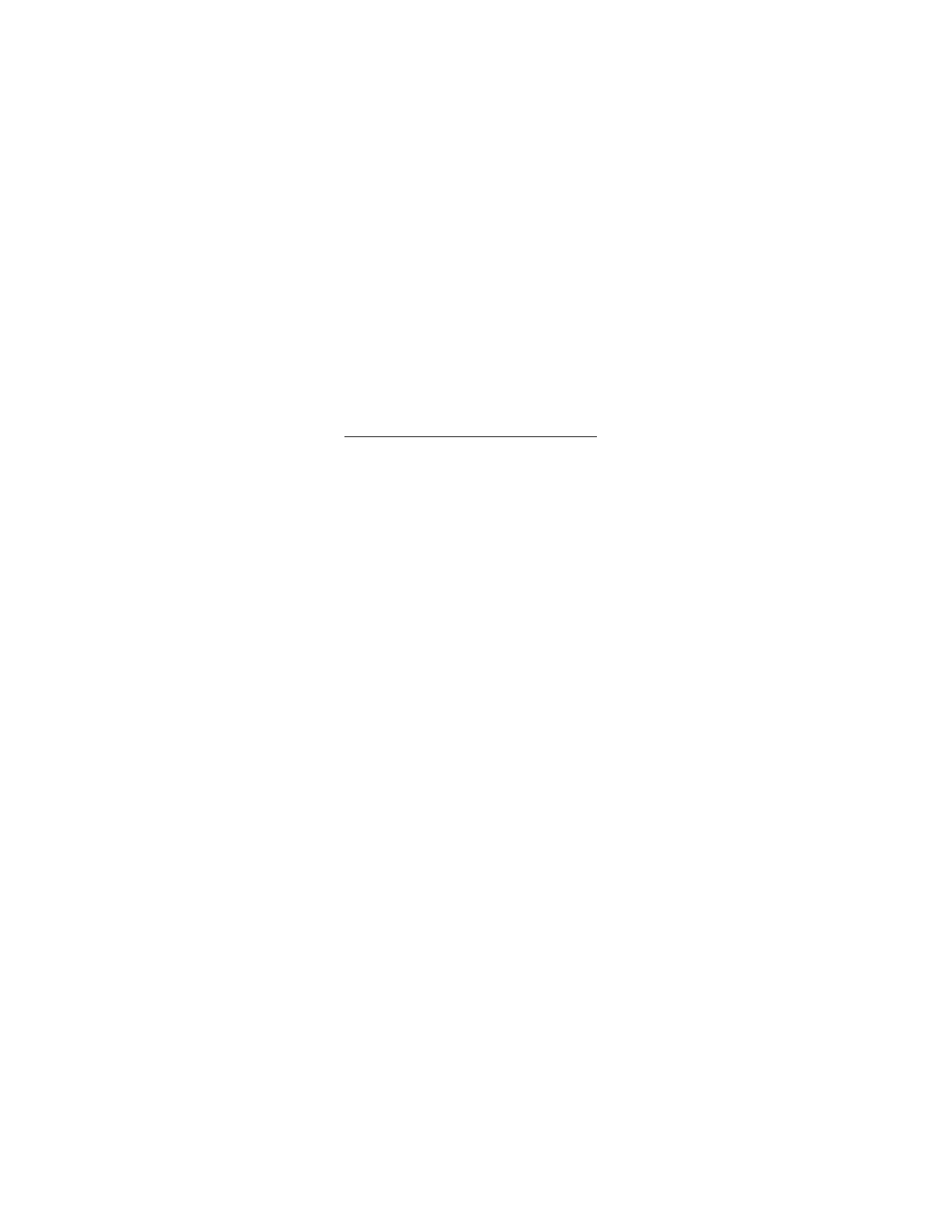
G e t I t N o w
35
When using an application, an incoming call automatically
interrupts the application and allows you to answer the
call. When you complete your call, you can resume using
the application.
Make an emergency call while online
You can end your data connection and make an emergency call.
1. To close your connection, press the end key. Press the end
key as many times as needed to clear the display and ready
the phone for calls.
2. Enter the emergency number for your present location.
Emergency numbers vary by location.
3. Press the send key.
■ Security and functionality
Your phone supports a digital rights management system to
protect content that you have acquired. Content such as
ringtones may be protected and associated with certain
usage rules.
Usage rules are defined in the content activation key that can
be delivered with the content or delivered separately. You may
be able to update the activation key. Always check the delivery
terms of any content and activation key before acquiring them,
as they may be subject to a fee.
Copyright protections may prevent some images, music
(including ringtones), and other content from being copied,
modified, transferred, or forwarded.
Mobile Web 2.0 is a digital network service that is not available
everywhere. Mobile Web text messages and alerts fees apply
to sent and received messages. Airtime charges apply.
See "Network services," p. 7.
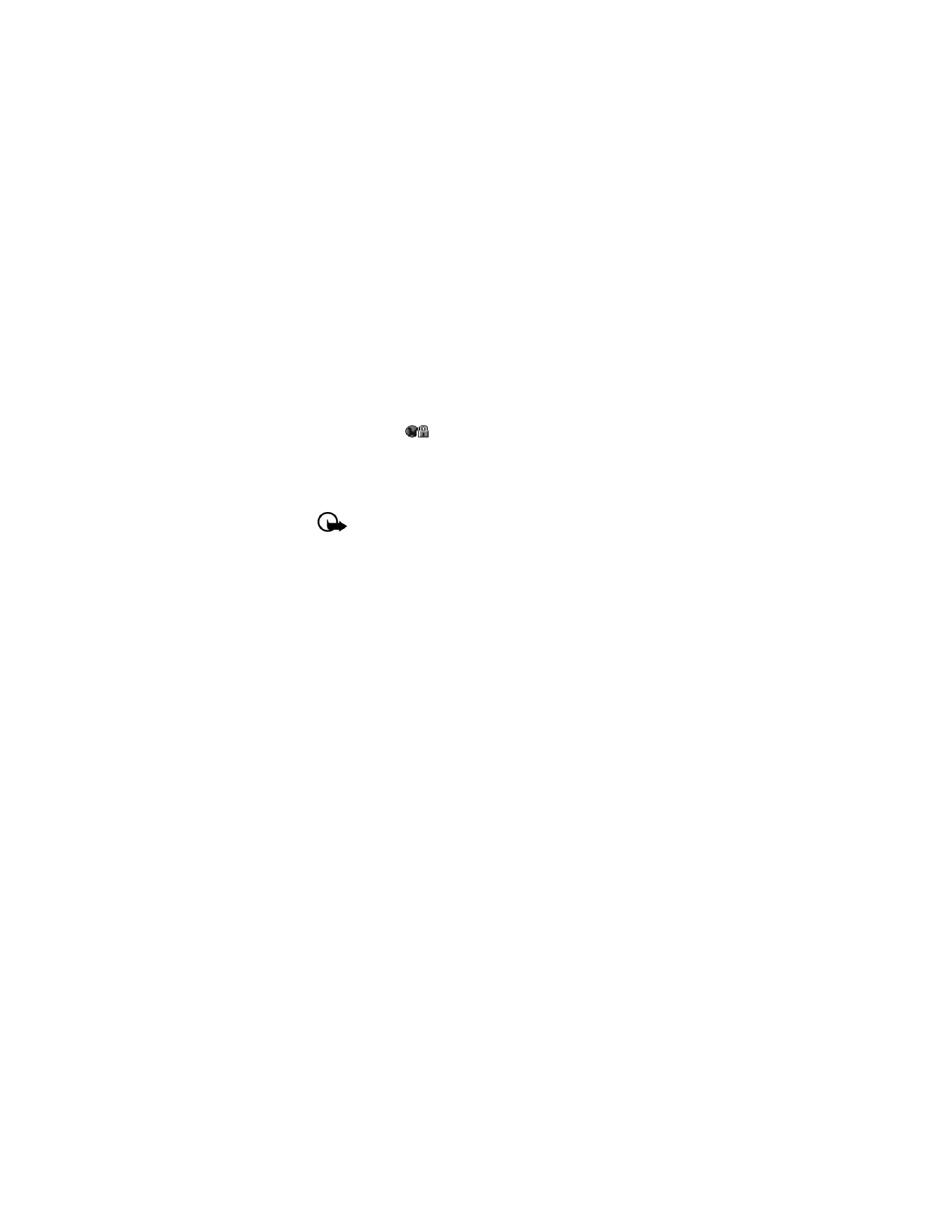
G e t I t N o w
36
Your phone may have some bookmarks loaded for sites not
affiliated with Nokia. Nokia does not warrant or endorse
these sites. If you choose to access them, you must take the
same security or content precautions as you would with any
Internet site.
The security icon (
) does not indicate that the data
transmission between the gateway and the content server
(or place where the requested resource is stored) is secure.
Verizon secures the data transmission between the gateway
and the content server.
Important: Use only services that you trust and that
offer adequate security and protection against
harmful software.
■ Cache
A cache is a memory location that is used to store data
temporarily. If you have tried to access or have accessed
confidential information requiring passwords, empty the
cache after each use. The information or services you have
accessed are stored in the cache. To empty the cache while
browsing the Internet, select
Menu
>
Manage Memory
>
Clear Cache
>
Clear
>
Yes
.
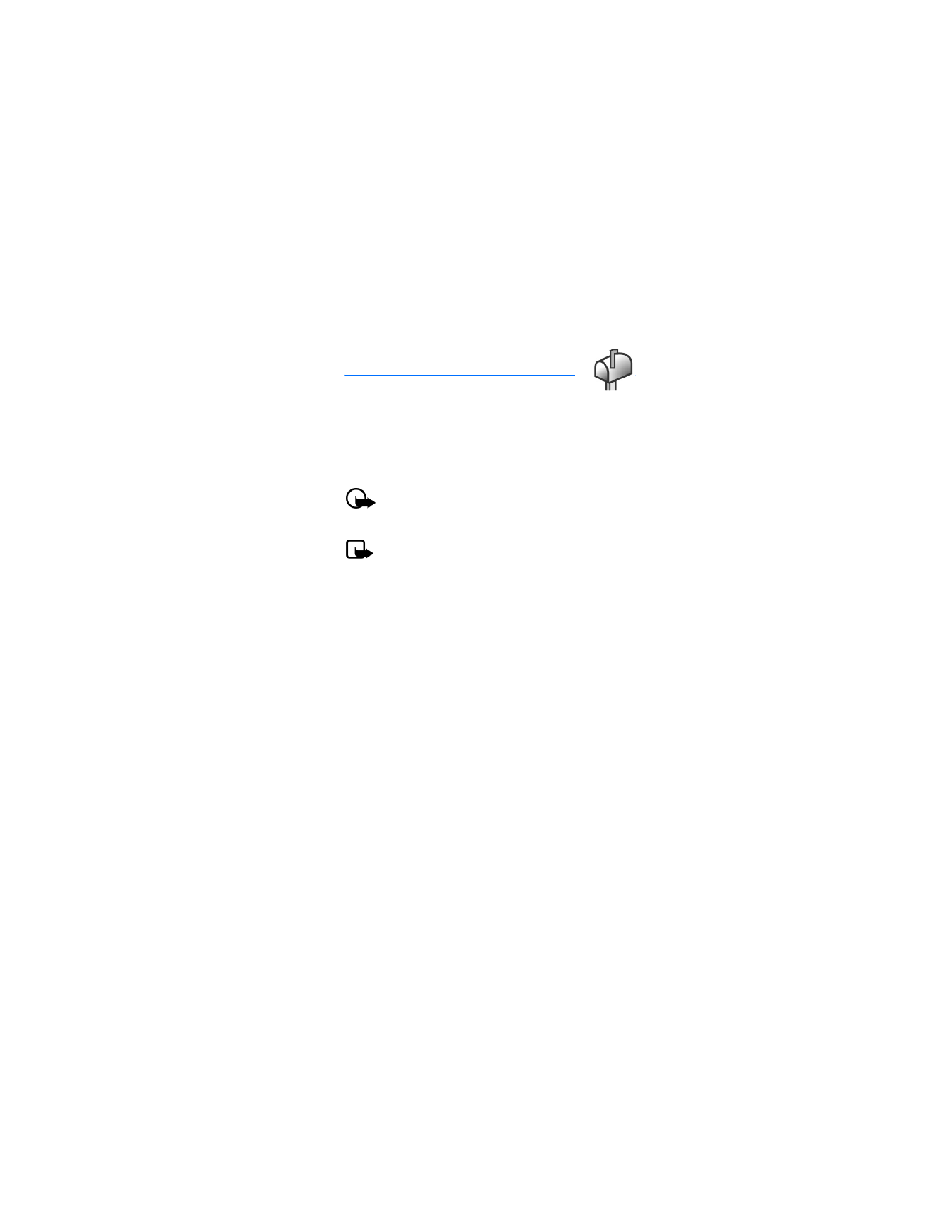
M e s s a g i n g
37