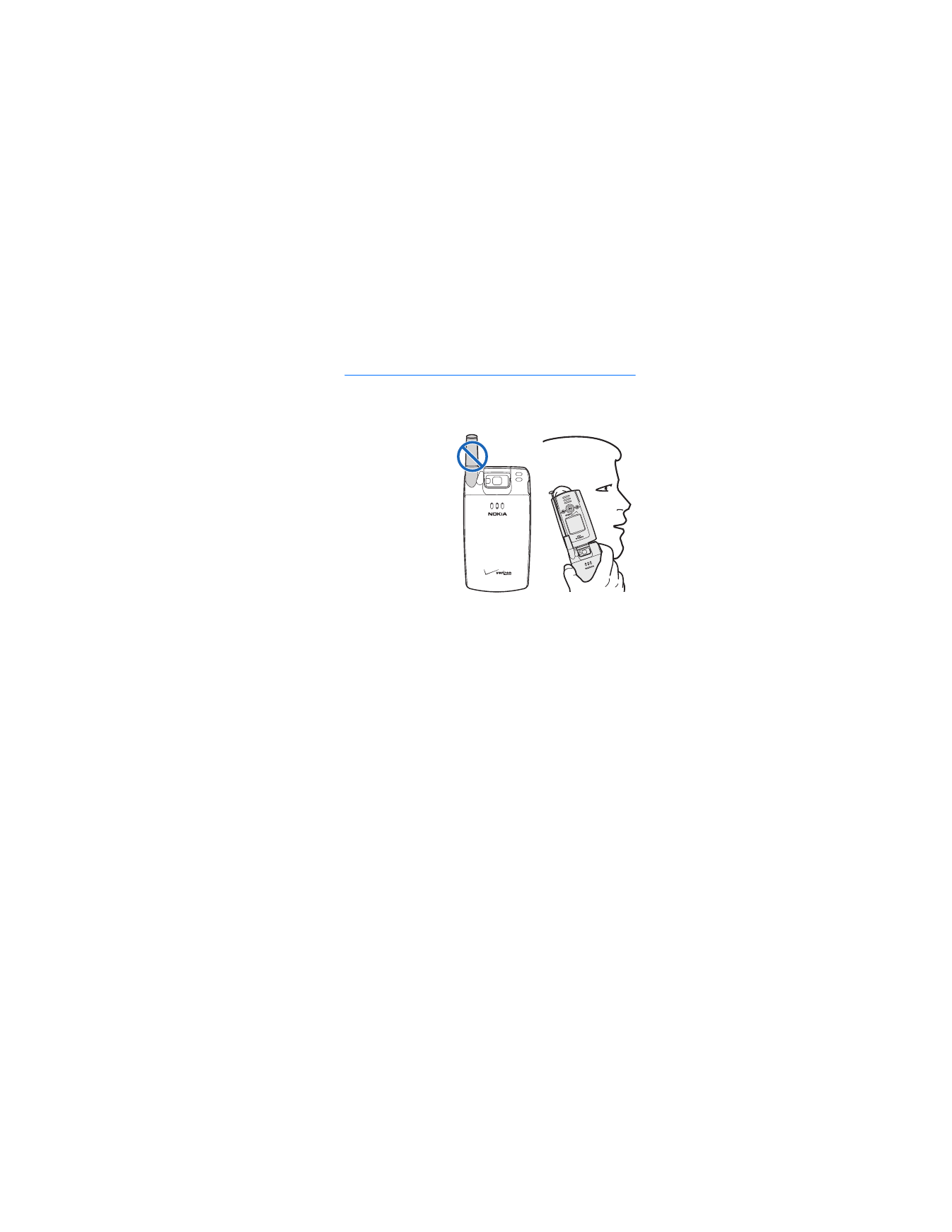
2. Set up your phone
■ Antenna
Your phone has
both an internal
and external
antenna. The
wireless signal
antenna is external
and located toward
the top of the phone.
To improve the
signal strength on
your phone, extend
the external antenna
as far as possible
while in use. An internal GPS antenna is activated when you
place an emergency call or when you select
Location On
from
the
Location
menu. See "Security," p. 67.
Hold the phone as you would any other telephone with the
antenna area pointed up and over your shoulder.
As with any other radio transmitting device, do not touch the
antenna unnecessarily when the phone is switched on. Contact
with the antenna affects call quality and may cause the phone
to operate at a higher power level than otherwise needed.
Not touching the antenna area during a phone call optimizes
the antenna performance and battery life.
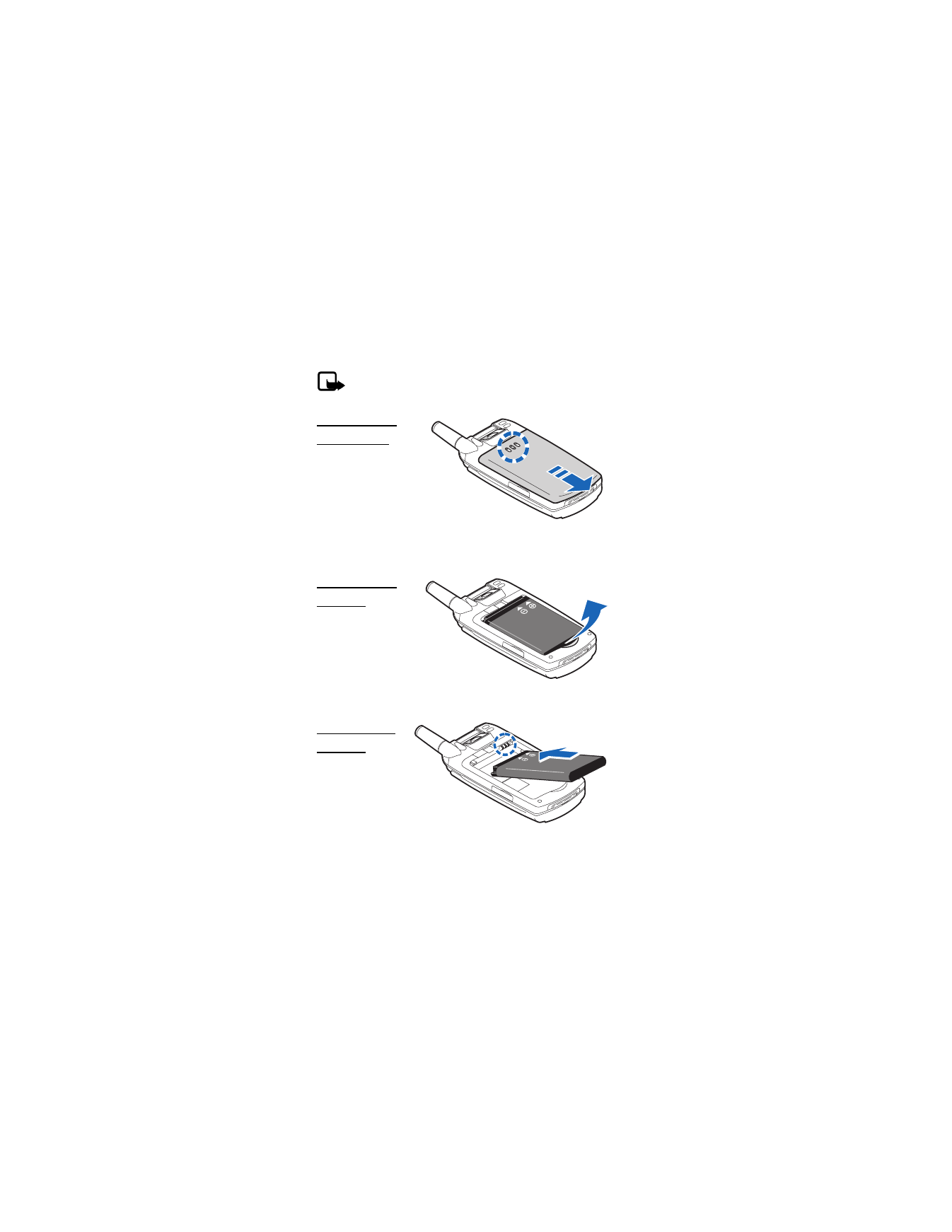
S e t u p y o u r p h o n e
18
■ Change battery
Note: Always switch the device off, and disconnect
the charger before removing the battery.
Remove the
back cover
With the back of the
phone facing you,
slide the back cover
toward the bottom
of the phone while
pressing the cover
release (shown in circle) and remove.
Remove the
battery
After you have
removed the back
cover, insert your
finger into the
finger grip and lift
the battery from its compartment.
Replace the
battery
1. Insert the
gold-colored
contact end
of the battery
into the
battery slot.
2. Push down on the other end of the battery to snap the
battery into place.
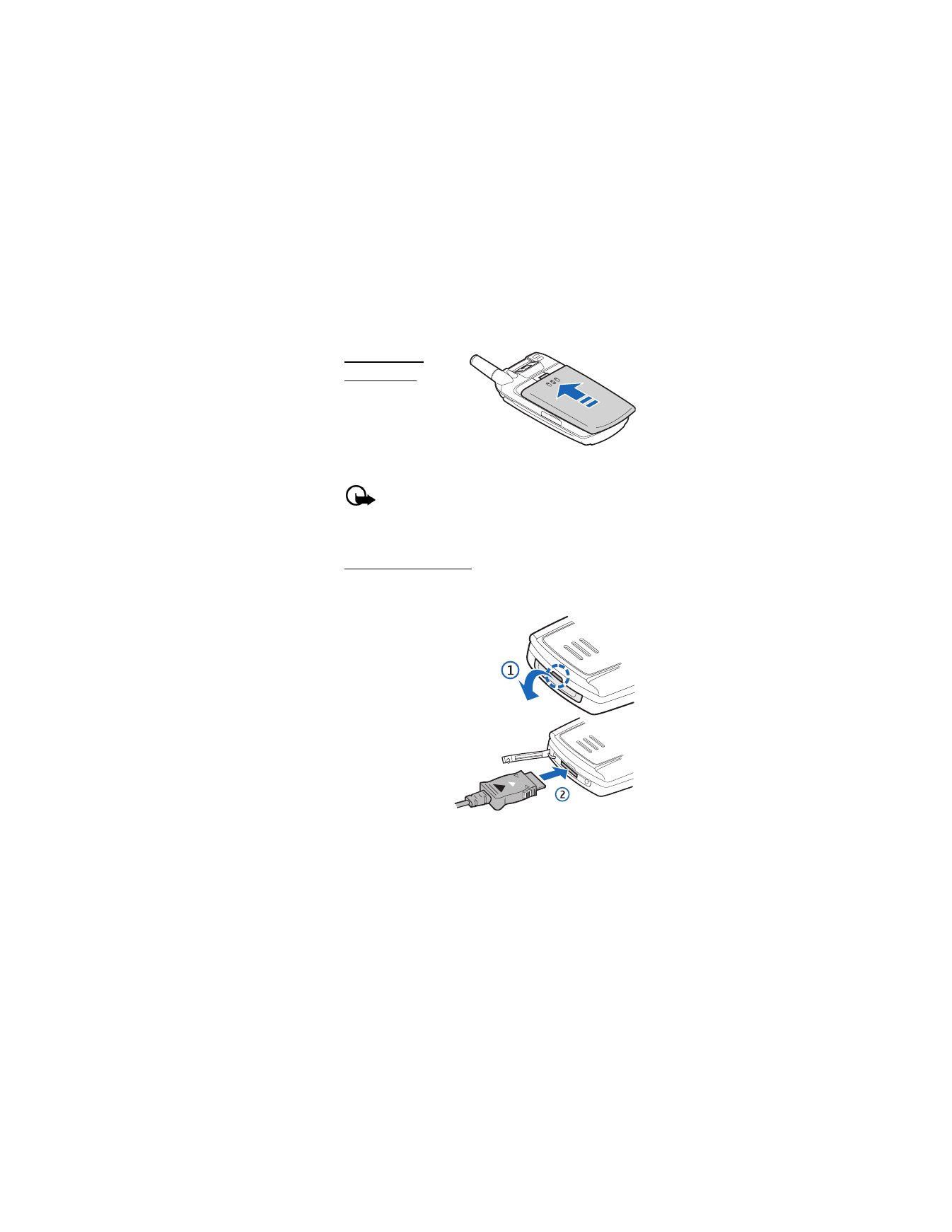
S e t u p y o u r p h o n e
19
Replace the
back cover
Set the back cover on the
phone so that the cover
tabs align with the slots
in the phone. Slide the
back cover toward the
top of the phone until the back cover is securely in place.
Important: Do not remove the front cover of this
device. Attempts to remove the front cover may
damage the phone. If your phone requires service,
contact the Nokia Care Contact Center
.
Charge the battery
1. Plug the AC-1005U charger transformer into a standard
ac outlet.
2. Open the charger slot
cover at the bottom end
of the phone (1).
3. Insert the
charger output
plug into the
charger slot (2).
The charge LED
on the front
cover of your
phone will change from red to green when charging is
complete. The charge time varies depending on the battery
level. The maximum charge time for a fully discharged,
standard battery is approximately 2 hours, 20 minutes.
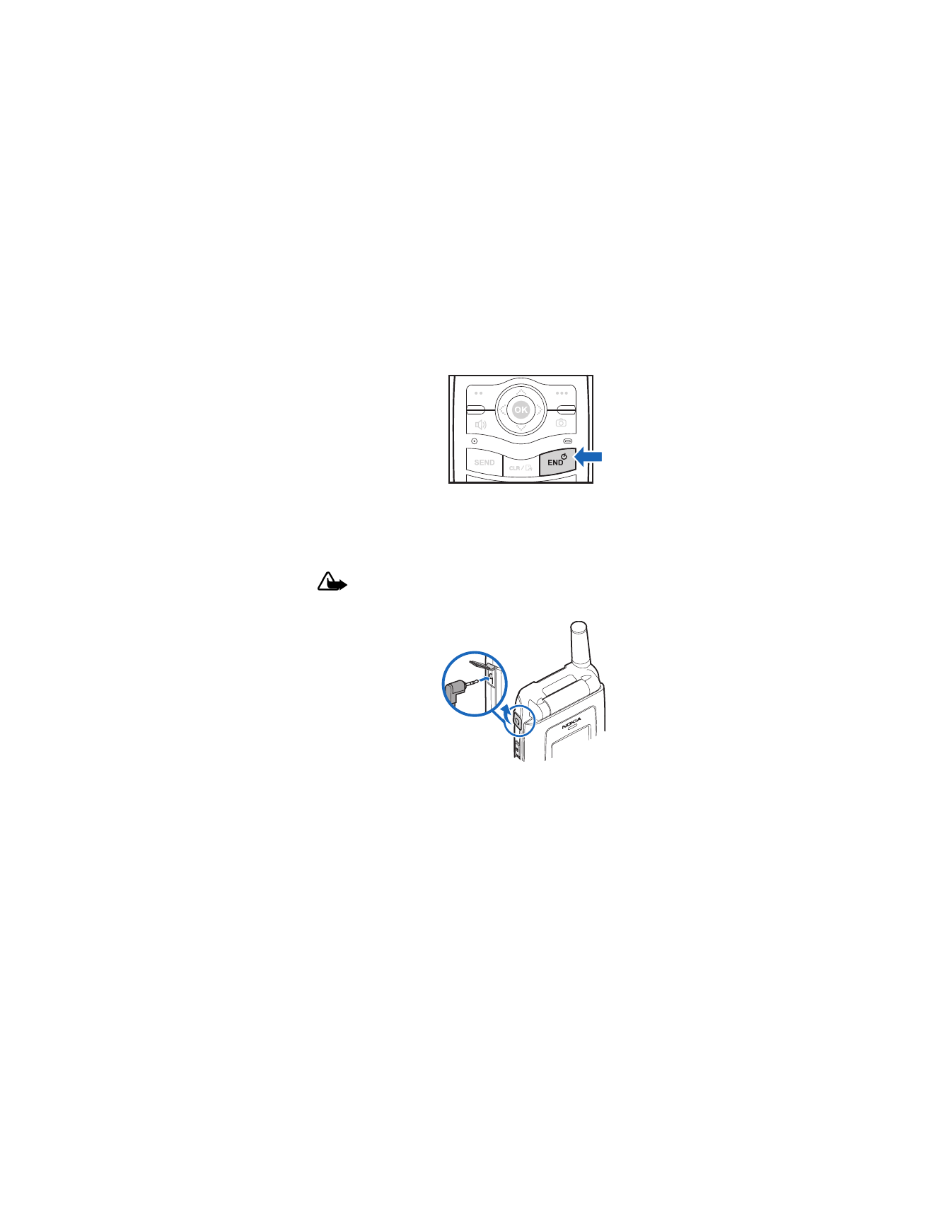
S e t u p y o u r p h o n e
20
■ Turn your phone on or off
To turn your phone on or
off, press and hold the
end/power key for at
least 3 seconds.
■ Connect the headset
You can connect a compatible headset with a standard 2.5-mm
plug into your phone to allow hands-free operation.
Warning: When you use the headset, your ability to
hear outside sounds may be affected. Do not use the
headset where it can endanger your safety.
1. Open the headset
connector port.
2. Plug the headset
connector into the
2.5-mm headset
jack on the side of
your phone.
3. Position the headset
on your ear.
With the headset connected, you can make, answer, and end
calls as usual.
•
Use the keypad to enter numbers.
•
Press the send key to place a call.
See "Phone at a glance," p. 11.
•
Press the end key to end a call.
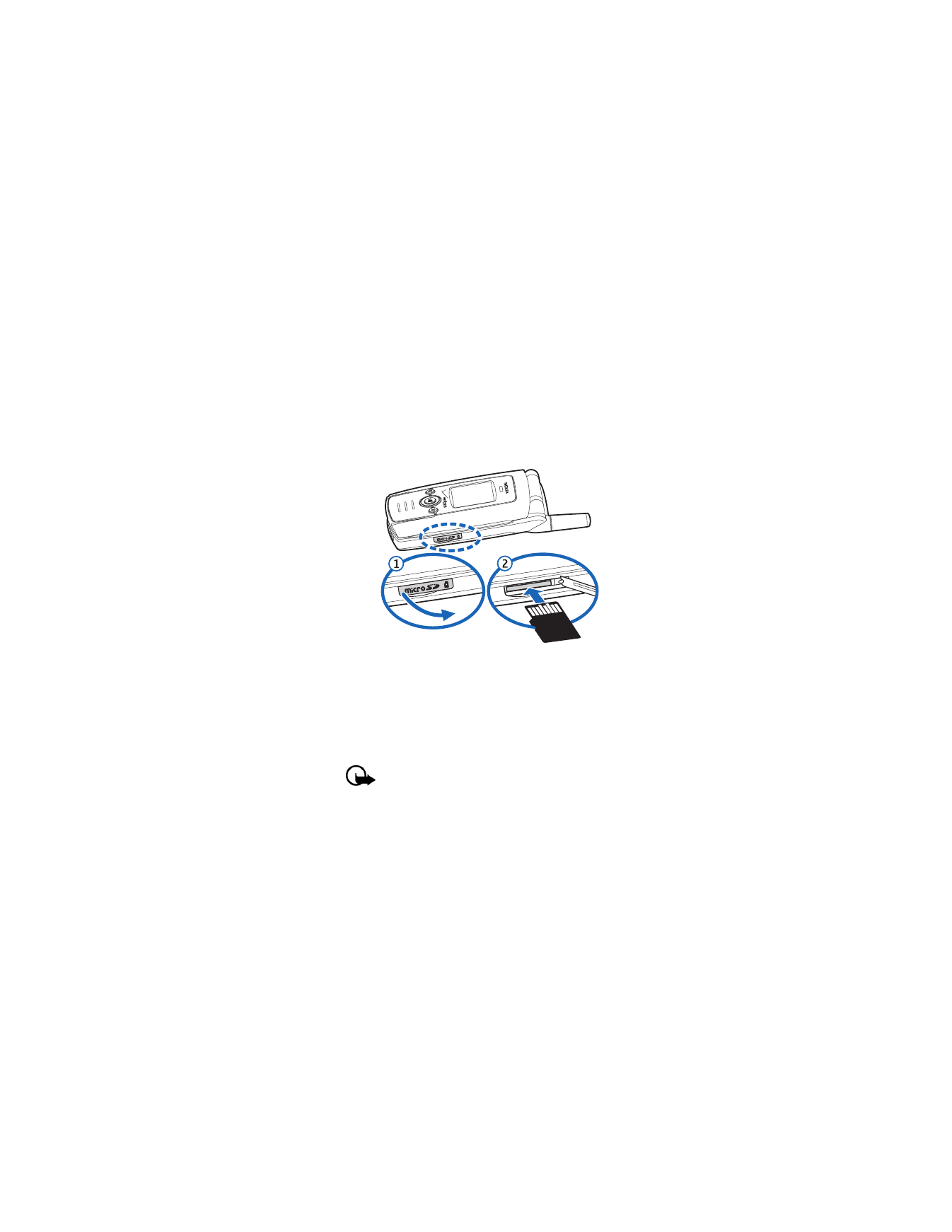
S e t u p y o u r p h o n e
21
■ MicroSD card
Use only microSD cards approved by Nokia for use with this
phone. Nokia utilizes the approved industry standards for
memory cards but not all other brands may function correctly
or be fully compatible with this phone.
To insert the microSD memory card, complete the
following steps:
1. Lift open the microSD slot cover.
2. Insert card firmly as shown in the illustration. The card
clicks into place.
To remove microSD card, firmly press the card until it releases
from card slot and slides out.
See "Memory," p. 76.
Important: Do not remove the memory card in the
middle of an operation when the card is being
accessed. Removing the card in the middle of an
operation may damage the memory card as well as the
phone, and data stored on the card may be corrupted.
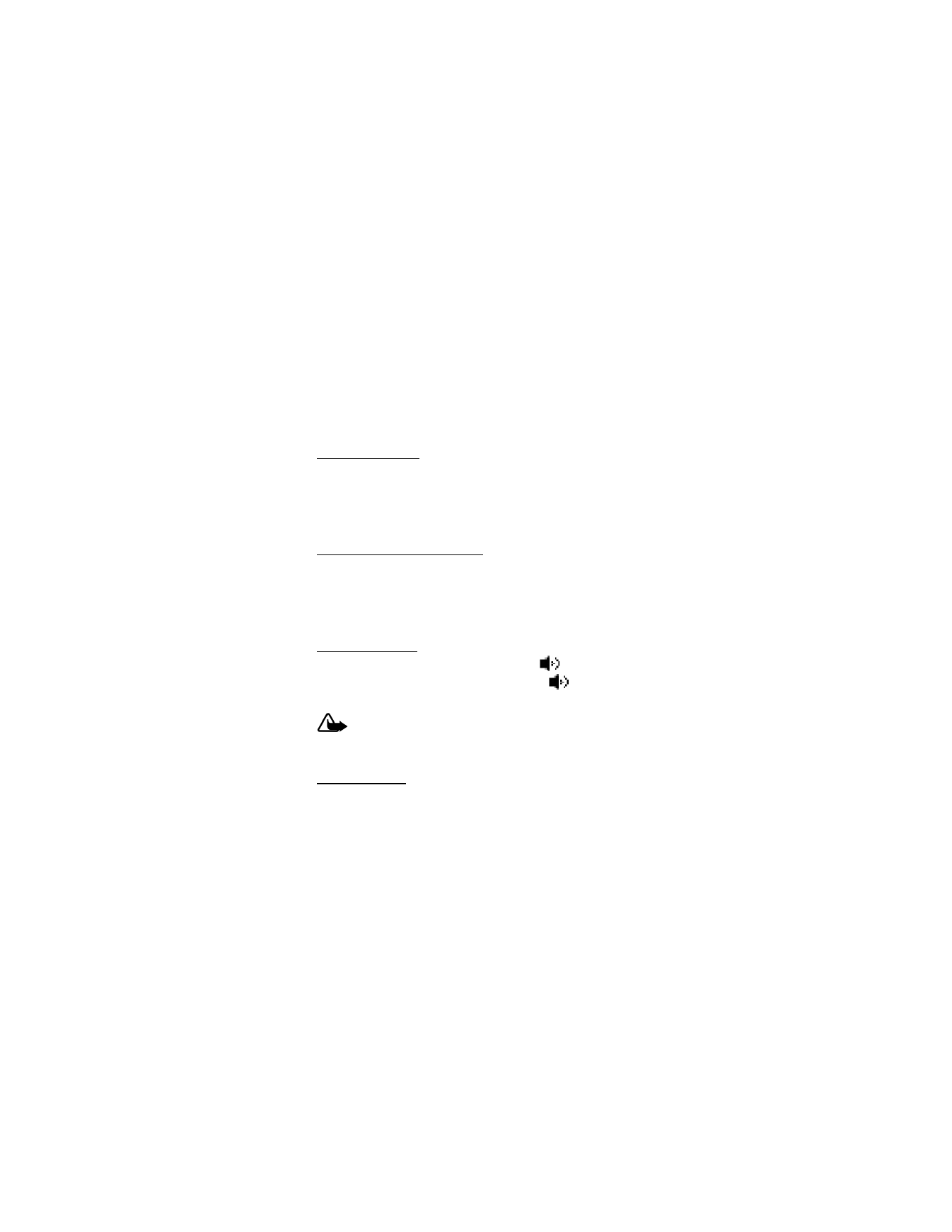
S e t u p y o u r p h o n e
22
■ Make a call
To make a call, make sure the phone is turned on.
Enter the number you want to call, and press the send key.
See "Contacts," p. 50, to use the contacts menu and to enter
contact numbers. This is a network feature.
Use the keypad
Enter the phone number (including the area code if necessary),
and press the send key. To delete a character to the left of
the cursor, press the clear key. Press the end key to end the
call. This is a network feature.
Recently dialed numbers
Press the send key once to display the latest numbers dialed,
received, or missed. Press the send key again to dial the last
number you dialed, or highlight the number (or name) you wish
to redial, and press the send key. This is a network feature.
Speaker phone
To use the speaker phone when in a call, press
(speaker
phone key). To turn the speaker phone off, press
again.
This is a network feature.
Warning: Do not hold the phone near your ear when
the speaker phone is in use, because the volume may
be extremely loud.
Headset calls
To answer a call when the headset is connected, press the
send key on your phone, or if included, press the send key on
the headset enhancement. If included, use the volume key on
your headset to adjust call volume.
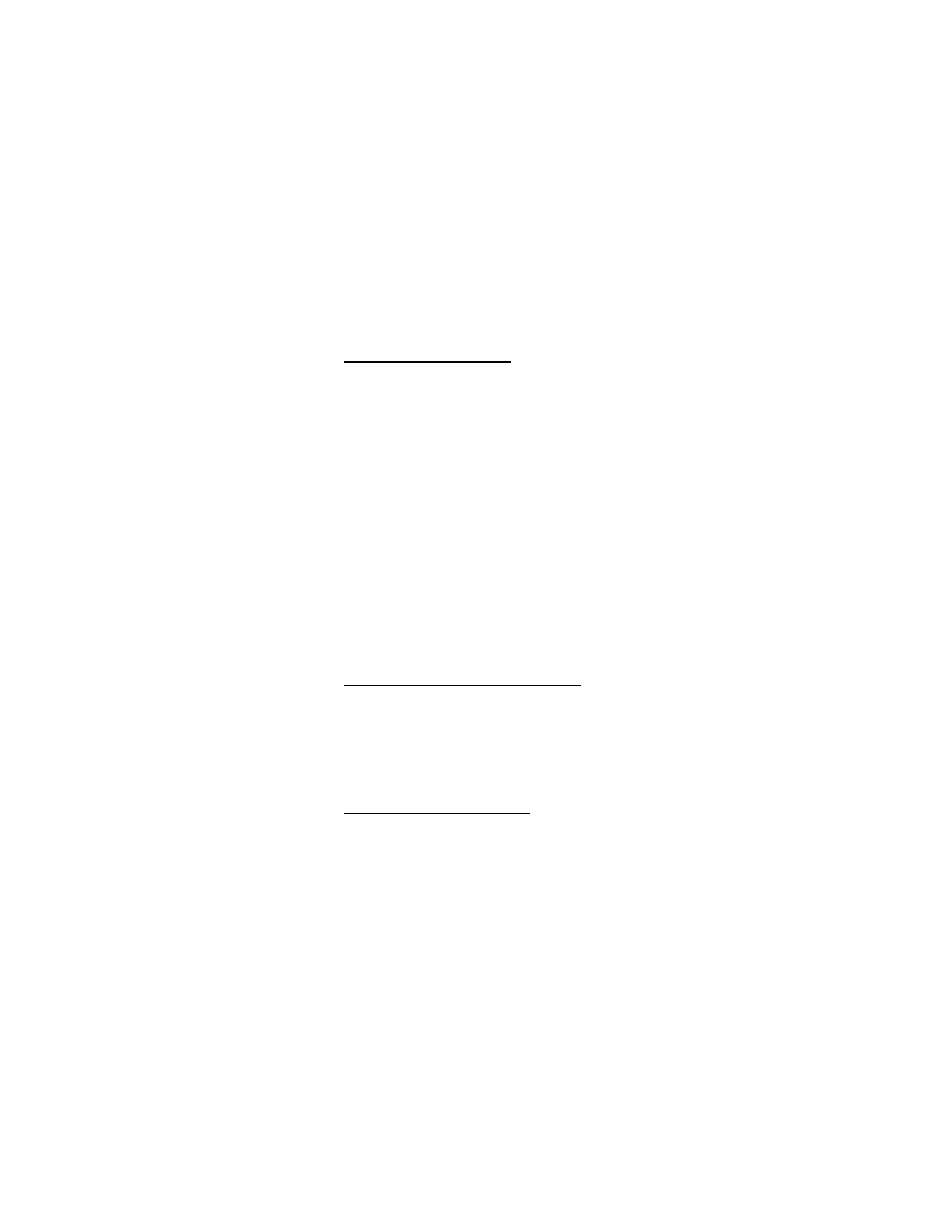
S e t u p y o u r p h o n e
23
Call a speed dial number
To dial a single-digit speed dial number (2–9), press and hold
the number of the assigned key. To dial a two-digit speed dial
number (10–22), use a short press on the first number, and
press and hold the second number. See "Speed Dials," p. 56.
Speed dial numbers 97, 98, and 99 are pre-set numbers for
Verizon Customer Service, and are free calls. These three
speed dials are:
•
97—#BAL: the billing balance is displayed or sent in a
text message.
•
98—#MIN: the minutes used are displayed or sent in a
text message.
•
99—#PMT: pay a bill with a one-time payment or other
payment options.
■ Answer calls
The following options are available to manage incoming
calls. This is a network feature.
Answer or silence an incoming call
•
To answer a call, open the flip; if the flip is already open,
press the send key.
•
To silence an incoming call, select
Quiet
.
•
To forward an incoming call to voice mail, select
Ignore
.
•
To end a call, press the end key.
Adjust the earpiece volume
The volume keys are located on the left side of your phone.
To adjust the volume when in a call, press the volume up key
or volume down key. When you adjust the volume, a bar chart
is displayed to indicate volume level.
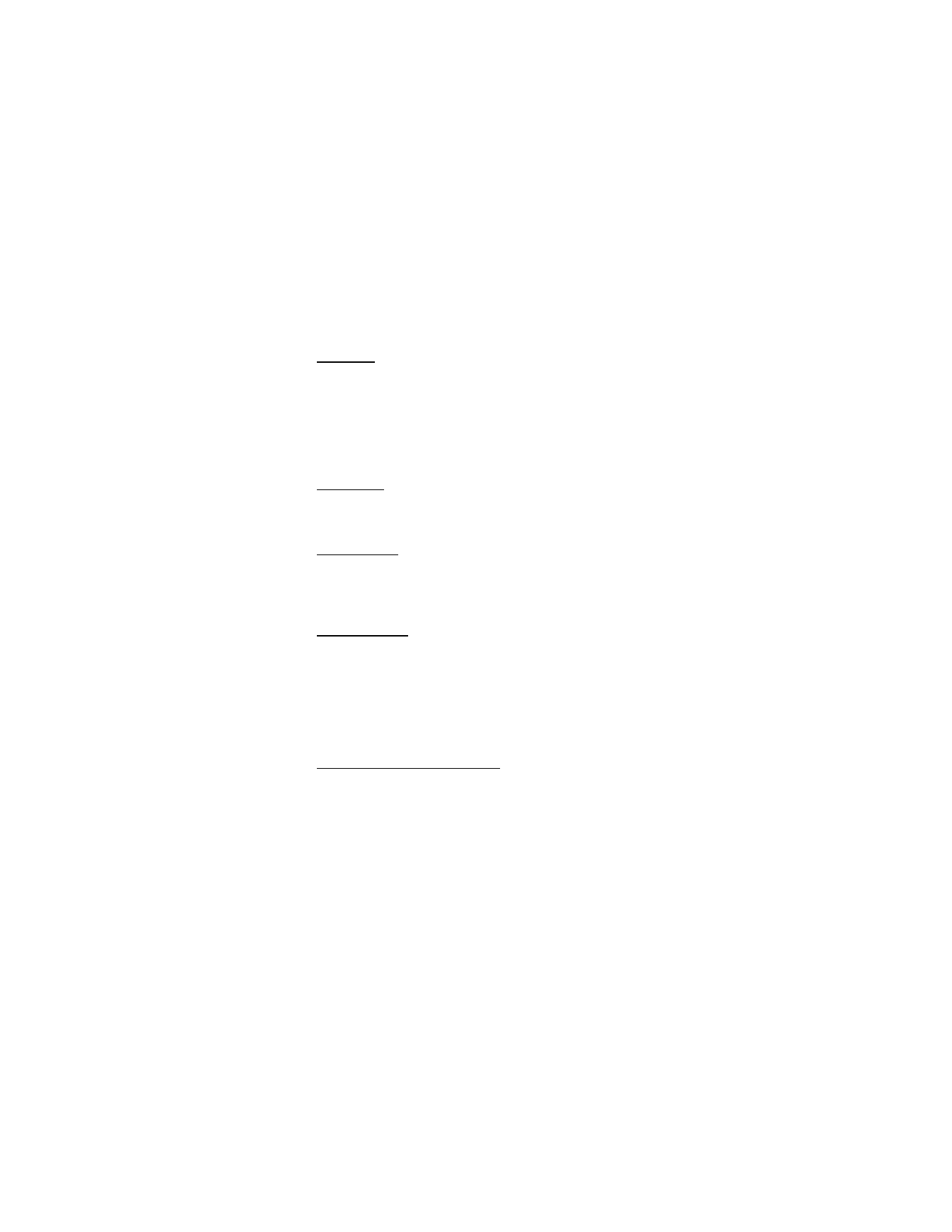
S e t u p y o u r p h o n e
24
Caller ID
To display both the name and number of the person calling
you, the caller’s identity must be stored in the contact list. If
the caller is not in the contact list, only the phone number is
displayed, or the incoming caller number may be shown as
RESTRICTED
or
UNAVAILABLE
. The date and time when the
incoming call arrives is always displayed.
Picture ID
You can assign a picture to display with incoming calls from
contacts. See "Assign picture ID," p. 52.
Silent mode
To turn sounds off, press the volume down key until
All Sounds
Off
is displayed. To turn sounds back on, press the volume up
key until the desired level is reached.
Vibrate mode
To turn vibrate only mode on for your phone and silence all
other sounds, press the volume down key to reduce the volume
until
Vibrate Only
is displayed.
To turn the vibrate mode on with the ringtone, select
Menu
>
Settings & Tools
>
Sounds Settings
>
Call Sounds
>
Call
Vibrate
>
On
>
OK
.
Other options during a call
The following additional options are available when you are
in a call:
Send TXT Msg
—Send or retrieve messages.
Contacts
—Search your contact list.
Recent Calls
—Check recent calls.
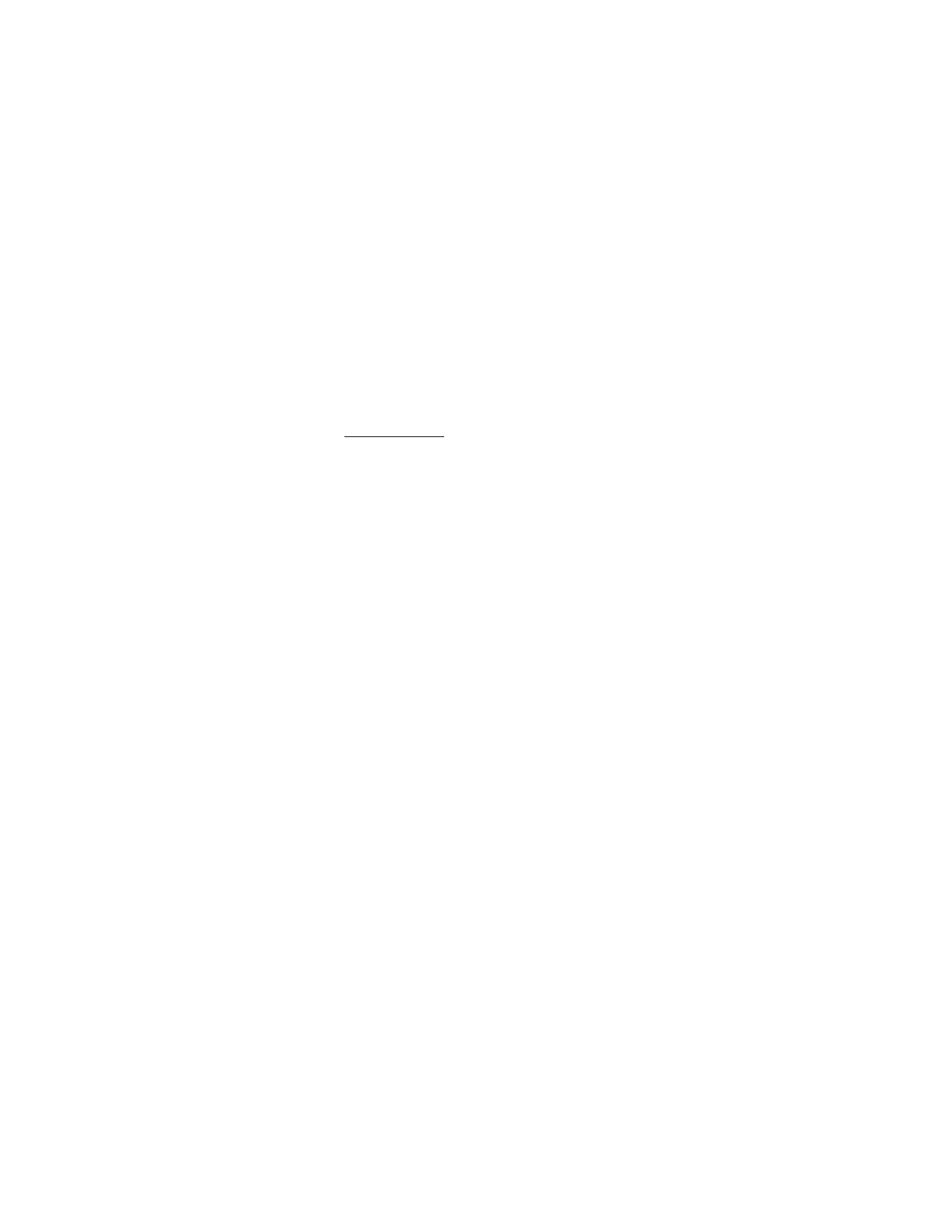
S e t u p y o u r p h o n e
25
Voice Privacy
—Protect the privacy of your current phone
conversation from other callers placing phone calls on your
same network. Contact Verizon for the availability of Voice
Privacy in your area.
Mute function
When in a call, select
Mute
to prevent the other party from
hearing your voice while allowing you to hear the other party.
Select
Unmute
to turn off this feature.
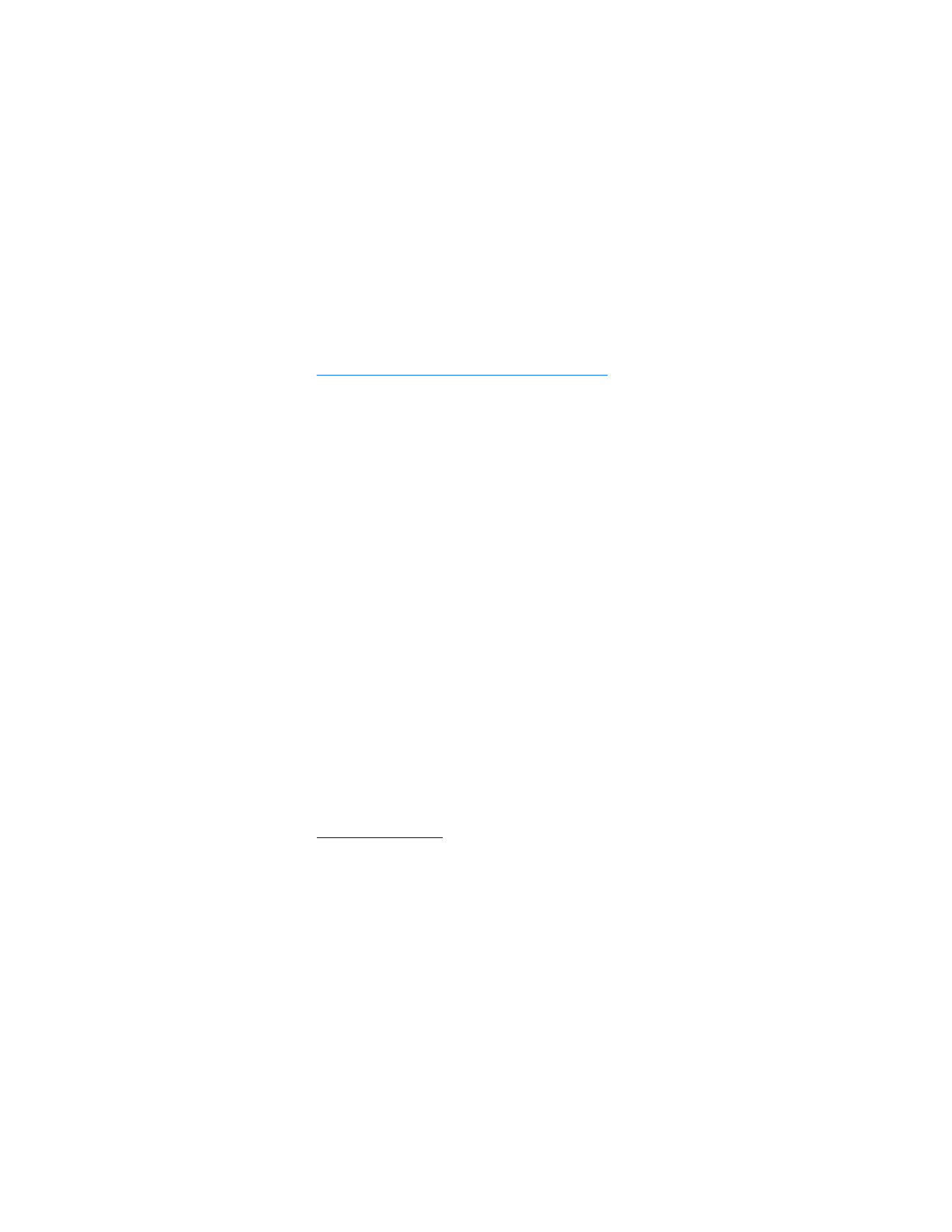
T e x t e n t r y
26