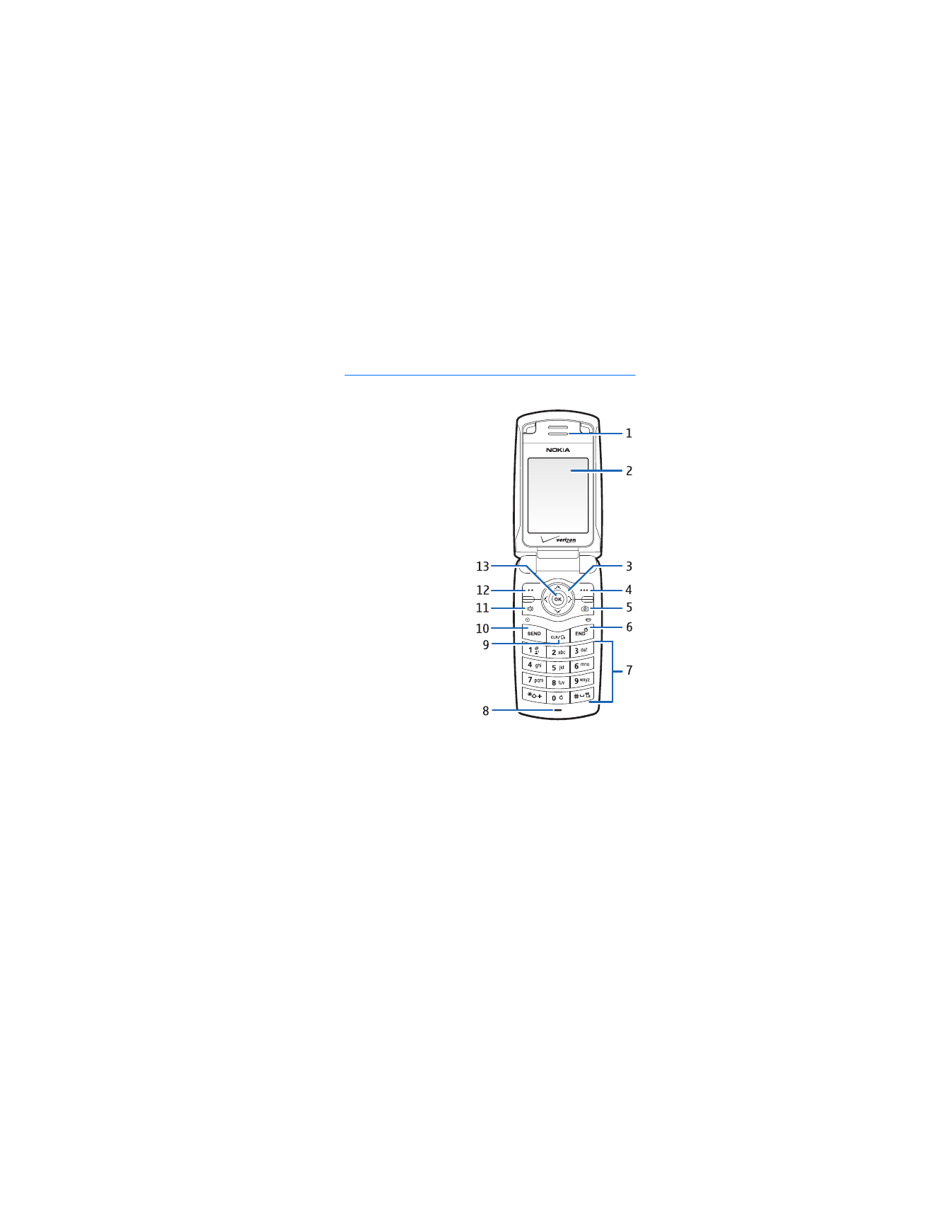
1. Phone at a glance
Earpiece (1)
Main display (2)
Scroll key (3)
Right selection key (4)
Camera key/Bass boost
key (5)—Press to take a
picture, or press while
you are listening to
music to boost the bass.
End/power key (6)
Keypad (7)
Microphone (8)
Clear key/
voice dial key (9)
Send key (10)
Speaker phone (11)
Left selection key (12)
Center selection
key (13)
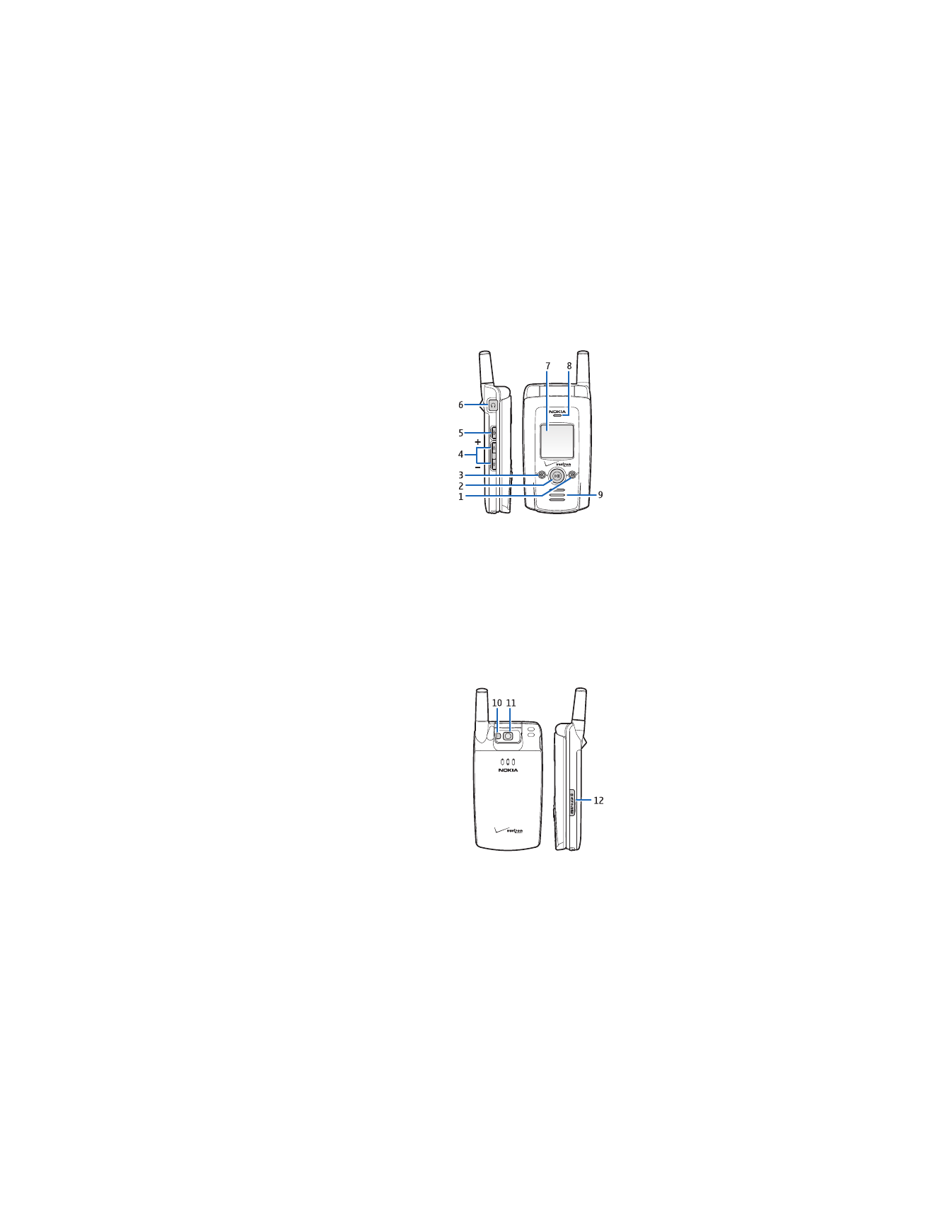
P h o n e a t a g l a n c e
12
Media player fast forward
key (1)—Press to skip to
the next song in your
playlist, or press and hold
to fast forward through
the song currently playing.
Media player play/pause
key (2)—Press to play or
pause a song in your
playlist.
Media player rewind key
(3)—Press to play the previous song on your playlist, or press
and hold to rewind through the song currently playing.
Volume keys (4)
Camera key (5)
Headset jack (6)
Mini display (7)
Charge/activity LED (8)
Speaker phone (9)
Camera flash (10)
Camera lens (11)
MicroSD card slot (12)

P h o n e a t a g l a n c e
13
■ The standby mode
The start screen is home base and indicates your phone is in
the standby mode.
Signal strength (1)—The
strength of the signal
received by the phone is
indicated by the number
of bars displayed. (Signal
strength not shown in
standalone mode.)
Message
(2)—Press the
left selection key to
select this option.
Menu
(3)—Press the
center selection key to
select this option.
Contacts
(4)—Press the
right selection key to
select this option.
Battery level
(5)—Four bars indicate a fully charged battery.
Location
(6)—Location information sharing mode.
■ Indicators and icons
Depending on your phone settings and modes, some or all of
the following indicators and icons may appear in the standby
mode. See "Phone information," p. 77, for instructions on
how to display the complete icon glossary.
Signal strength indicator. You are in a 1XRTT
network. See "Network services," p. 7.
Signal strength indicator. You are in a digital
network. See "Network services," p. 7.
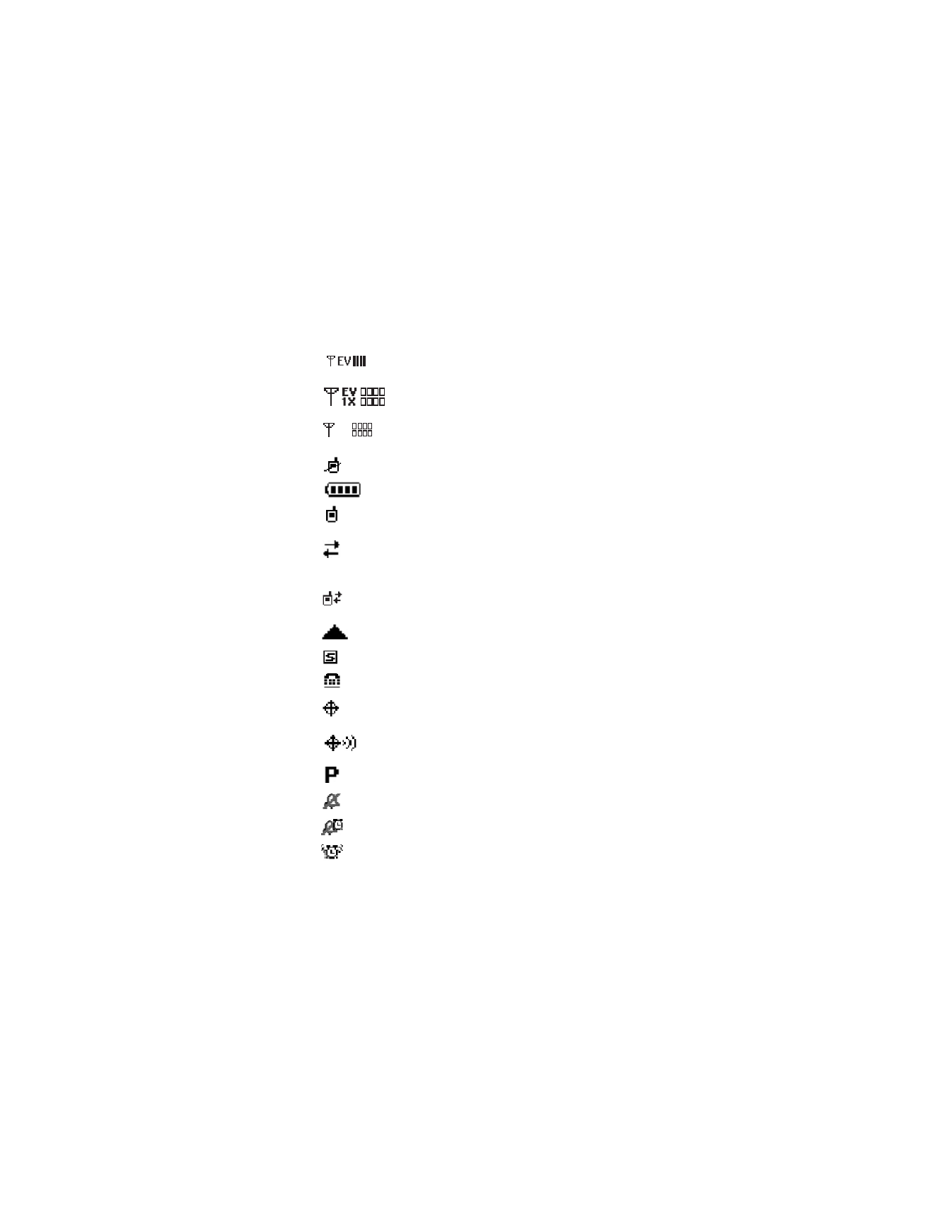
P h o n e a t a g l a n c e
14
Signal strength indicator. You are in an EV
only network. See "Network services," p. 7.
Signal strength indicator. You are in a 1X/EV
network. See "Network services," p. 7.
Signal strength indicator. You are in an EVDO
only network. See "Network services," p. 7.
No service indicator: the phone is not in service.
Battery strength indicator.
Call state indicator: a call is in progress. No icon
indicates the phone is in the standby mode.
Dormant mode: the phone is in a dormant
state during a data call. Your connection is
still active.
Data session: a wireless data
communication is in progress.
You are roaming outside your home network.
SSL security feature is on.
TTY is enabled.
Location information sharing is set to
E911 Only
. See "Security," p. 67
.
Location information sharing is set to
Location On
. See "Security," p. 67
.
Voice privacy is activated.
Sounds are set to off.
Alarm only is on.
Alarm is set to on.
EV
D
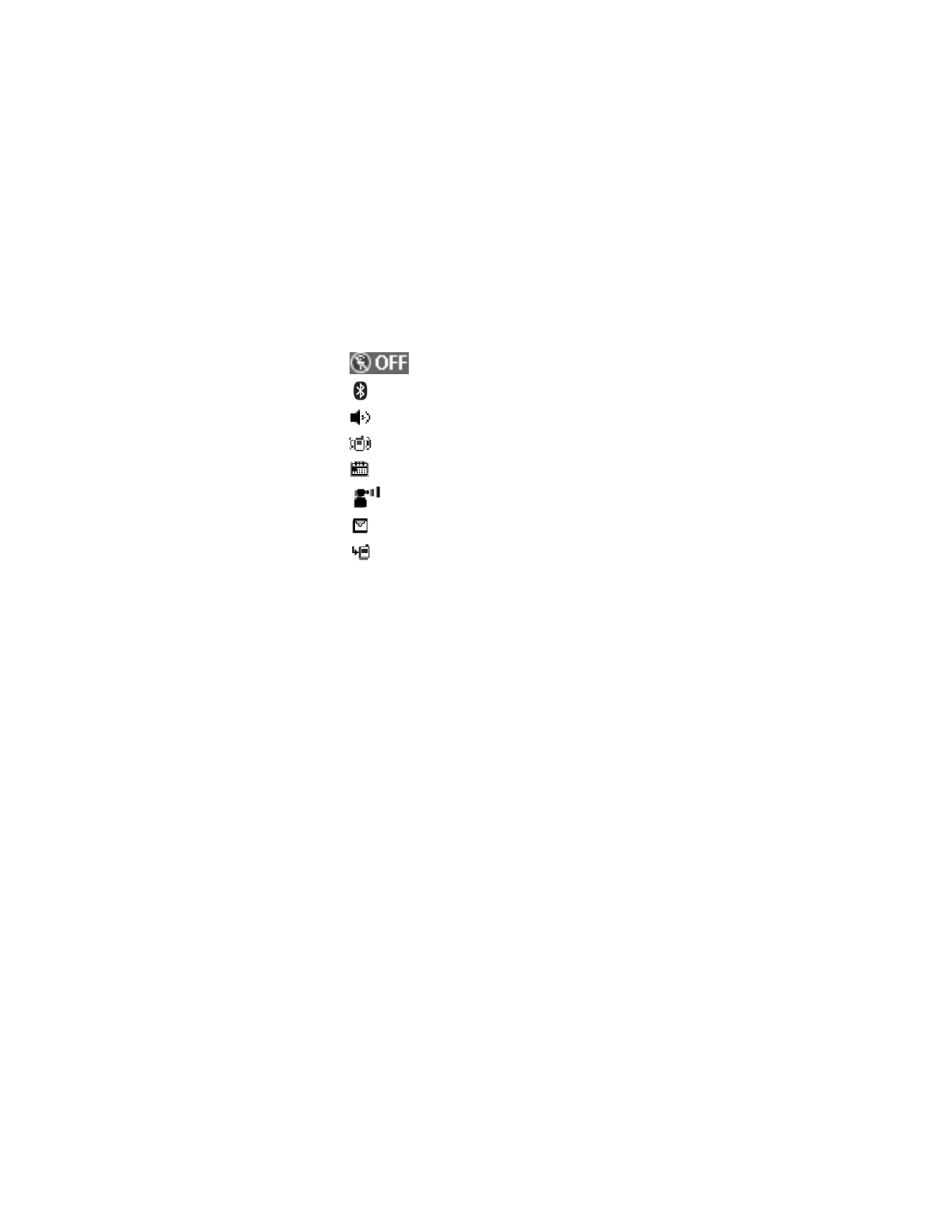
P h o n e a t a g l a n c e
15
■ Phone menus
Phone features are grouped according to function and are
accessed through the main menus (
Get It Now
,
Messaging
,
Contacts
,
Recent Calls
, and
Settings & Tools
). Each main
menu contains submenus and lists from which you can
select or view items and customize your phone features.
To access these submenus, enter the number associated
with the option. You may also use the scroll method.
The left, right, and center selection keys are also called
soft keys. The function associated with the selection keys
can change for each phone menu and depends on each
selected feature.
Some features may not be available, depending on your
network. Contact Verizon for more information.
Standalone mode is on.
Bluetooth wireless connectivity is on.
Speaker phone is set to on.
Vibrate mode is set to on.
A schedule entry is set.
There are new voice mails.
There are new messages in your inbox.
You have missed calls.
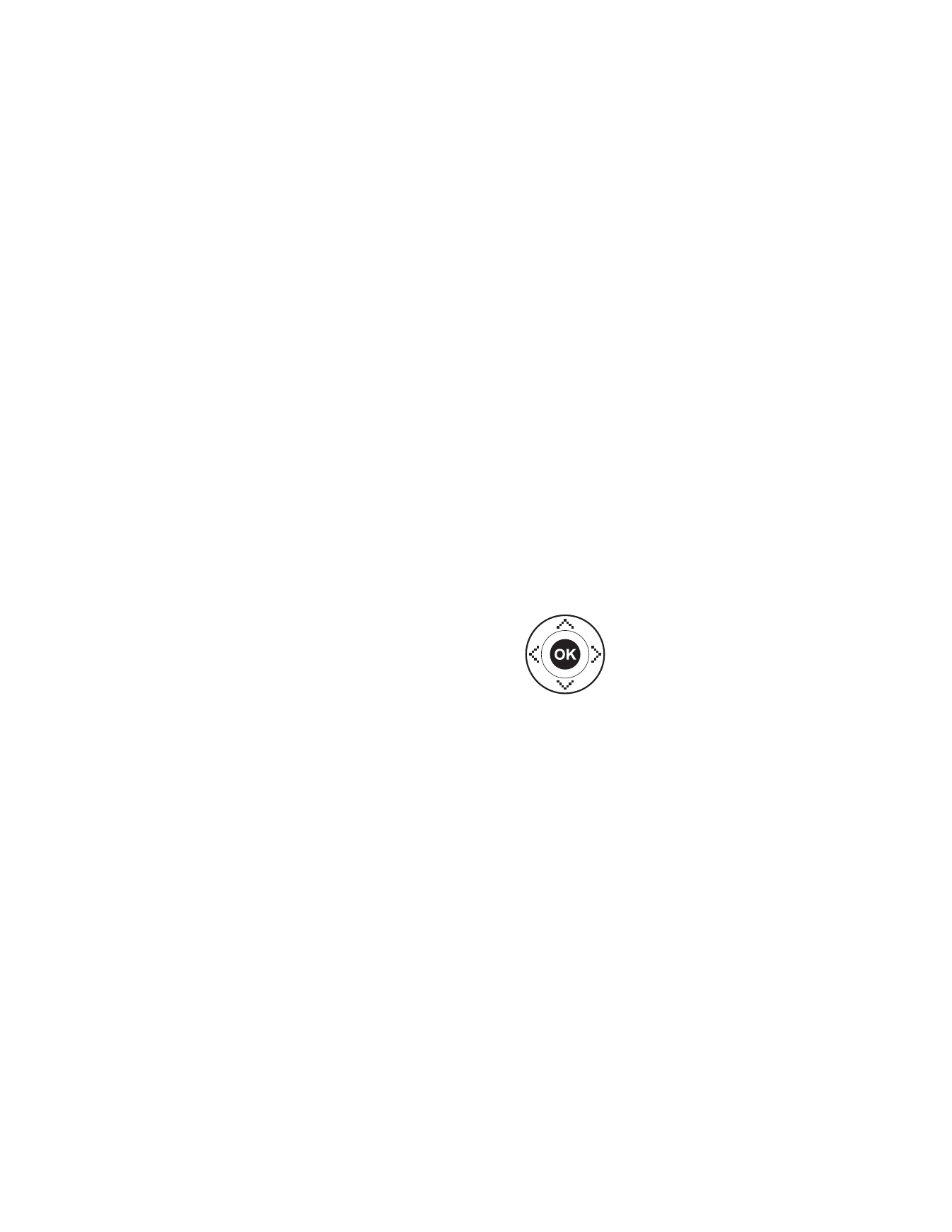
P h o n e a t a g l a n c e
16
■ Scroll method
1. In the standby mode, use the left and right selection keys
to select
Message
or
Contacts
. To access the main menus,
select
Menu
with the center selection key, then scroll
left or right.
To provide a visual representation of your current position
in the menu structure, a scroll bar may be displayed on
the right side of the screen.
2. Press the clear key to return to the previous screen except
when in a voice call, creating a TXT message, or in a
wireless or
Get It Now
application.
3. Press the end key to return to the standby mode from any
menu or submenu.
■ Scroll key
You can use the scroll key to move up,
down, left, and right through the menu
options. Press the center selection key to
select an item.
Depending on how you configure your
phone, some or all of the following menu
shortcuts may be available in the standby
mode using the scroll key. See "Shortcut key," p. 66.
Up—Launch browser.
Right—View
Get It Now
menu.
Down—Go to calendar.
Left—
GET PIX & FLIX
.
Press
OK
—Select highlighted menus and submenus.
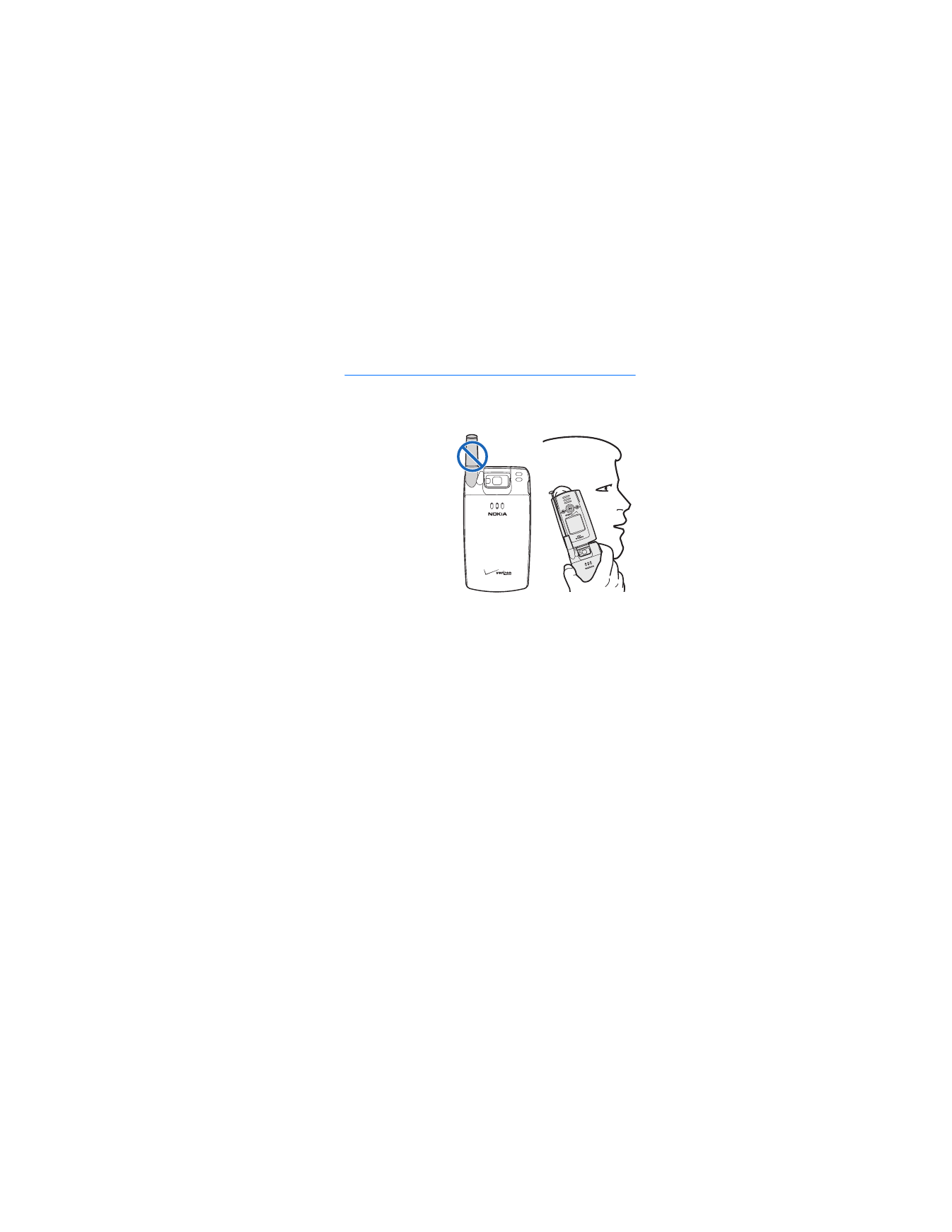
S e t u p y o u r p h o n e
17